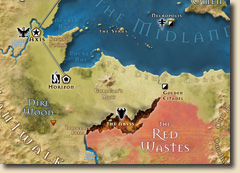Sue Daniel | August 20, 2021 | bitmaps, fills, Sue Daniel, textures, tutorials
 Following the Live Mapping: Repeating Textures session, recently presented by Ralf Schemmann, I will be writing a short series of blogs, or a series of short blogs, illustrating how I go about generating my own seamless tiles. My methods are similar to those described by Ralf in the Live Mapping session, but I thought you might like to know a bit more about the workflow I use.
Following the Live Mapping: Repeating Textures session, recently presented by Ralf Schemmann, I will be writing a short series of blogs, or a series of short blogs, illustrating how I go about generating my own seamless tiles. My methods are similar to those described by Ralf in the Live Mapping session, but I thought you might like to know a bit more about the workflow I use.
In this first blog I will be covering how I make seamless textures in CC3 using the available symbols from a chosen style. This is one of the quickest ways to make a new seamless tile since it involves no drawing or any kind of work in any app other than CC3.
To make things even easier I have made a new template, which you can download from the link below and place in your C:\ProgramData\Profantasy\CC3Plus\Templates\Other folder:
Symbol Tile Generator.FCT
This is a very simple template, consisting of a black square on the BACKGROUND sheet, and the frozen MAP BORDER layer. This black square is where you will be making your new seamless tile and will automatically define the extent of the export when it is time to export your new tile.

There is a series of red lines on a sheet and layer that are both called CROP MARKS. These are also frozen so that you don’t end up picking them at any point and moving them around. They are helpful guides intended to show you the extent of the tile you are making once the black square is all but covered in symbols.
The template is loosely based on the Mike Schley Overland style, and is designed to generate tiles that are 1000 px x 1000 px, but it can be used to generate symbol tiles in any style if you locate the relevant symbol catalogue by browsing the directory and adjust the export size.
For this example I will use the MS overland trees to create a seamless tile that I can use in conjunction with the published tree fills that come with the style. This will help to break up any unwanted tile patterns caused by mapping extensive areas of unbroken forest using only the published tree fills.
The first step is to pick the set of symbols you want to use, and start pasting them all over the black square at the default symbol size (usually 1) until there is no more black to be seen between the symbols. Don’t worry about pasting them so that they are in the correct order. Just cover the black square.

Use Symbols-Sort Symbols In Map , right click in the view window and pick All, then press D for do it.


Now to move this block of trees and copy it so that we move the edges to the centre, just as Ralf did with his sand texture in the Live Mapping session referenced at the top of this blog.

Turn the SNAP and GRID buttons on and make sure you have the 50 mile, 2 snap grid selected when you right click the GRID button.
Pick the Move tool and select all the trees with a box selection and press D for do it. Then pick the trees at the central snap point and move that point to one of the four corners. It doesn’t matter which one, as long as you snap the central point to one of the corners, like this.



Using the Copy tool, copy and paste this block of trees 3 times from this corner to all the other corners.
Once you have done this sort the symbols again as above, and hopefully you will have something that looks a bit like this

Now for the magical part.
File-Save as… Pick the PNG Bitmap file option in the Save as type: box, and open the Options dialog. The template you are using has been set up to generate 1000 x 1000 pixel sized tiles, so set the height and width of the export to 1000 x 1000. Make sure the checkboxes are ticked as shown, and CC3 will automatically export just the area covered by the black square, and no more or less than that.
 I exported my example fill to a subfolder within the Bitmaps\Tiles folder. I called my personal folder User, but you can call yours whatever you like. It’s yours.
I exported my example fill to a subfolder within the Bitmaps\Tiles folder. I called my personal folder User, but you can call yours whatever you like. It’s yours.
Ralf covered how to import your new fills in the Live Mapping session linked to at the top of this article, so I won’t make this article any longer than it needs to be by repeating it again right here.
This is the result of importing my new fill and drawing my first polygon with it. Remember that I said the template is designed to give you a tile that is 1000 x 1000 map units? Combine this information with the fact that symbols and fills are ideally imported to overland maps at a resolution of 20 pixels per map unit, and you get a scale of 50 map units to set for your new fill. this should perfectly match the scale of the original symbols you used to create the fill in the first place.

When you have had a practice using just one random collection, try mixing collections, or even using a background texture and spacing out your trees. You can also do this with other symbols, so you could try hills or mountains
Comments Off on Generating Seamless Tiles Part 1 – Making seamless tiles in Campaign Cartographer
Simon Rogers | August 17, 2021 | 13th Age, offer
ProFantasy’s sister company Pelgrane Press publishes the award-winning 13th Age roleplaying game.
Written by the co-designers of 3e and 4e, it’s the game that that they play at home. 13th Age combines the best parts of traditional d20-rolling fantasy gaming with new story-focused rules, designed so you can run the kind of game you most want to play with your group. Combat is fast and exciting, skills are simple and flexiblew and based on the character’s history, and each character is tied to the setting and the powers of the world – the Icons.
If you play D&D, it won’t take you long to get started.
Free 13th Age Maps and Tools
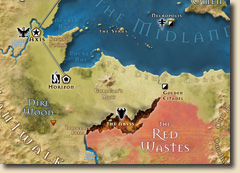 ProFantasy worked with Pelgrane to produce some amazing cartography for 13th Age.
ProFantasy worked with Pelgrane to produce some amazing cartography for 13th Age.
We’ve bundled up this CC3+ content for you free to celebrate the 13th Age Humble Bundle. It includes a map-making style, map collections and the 13th Age QuickStart rules.
You can download it here.
The 13th Age Humble Bundle

The 13th Age Humble Bundle includes almost everything for the 13th Age roleplaying game line at a low, low price.
Combining streamlined combat with excellent indie story game design, and packed with a collection of beautifully-crafted books, music, digital maps, and more such as 13th Age, 13 True Ways, and the 13th Age Bestiary, take your character from a plucky adventurer all the way to become an epic hero! Plus, your purchase will support Oceana (supporting the reduction of plastic pollution).
Get the Bundle here.
Comments Off on 13th Age Maps and a Humble Bundle
ralf | July 27, 2021 | AllTheAnnuals, Battle, Christina Trani, Village
This month’s annual, Village Battle Map, shows how you can combine multiple assets of Campaign Cartographer 3+ to create these unique, large areas of role-playing battles for your gaming fun.

I love maps like these and have quite a few for my campaign, and boy did they come in handy over the pandemic’s worst when online play was the only kind of gaming we were doing. A map this large works well with my VTT. However, if you want to print something this large out, please follow along the Large Exports edition of this year’s annual.

In this map, I combined the elements of DD3+, CD3+, the free assets available from the Vintyri Project, the CSUAC2 and Bogie’s Mapping Objects, and I even grabbed a symbol from an earlier annual, Munson’s Mines. This kind of mapping is a longtime favorite of mine, blending multiple styles and symbols. Normally, I’d add in some of my own homemade symbols and fills, but due to licensing I am unable to share them, so I left them out of this map, but you mapper, go nuts…..add symbols, create or purchase textures for fills, and make the most detailed map you like. I’m a fan of the little details and so are my players.
For your enjoyment, I decided to make it with a bit of a built in adventure hook…..notice the blood in the river? Perhaps your players approach this village and find it empty, with a few buildings looking “tossed” or perhaps there was a struggle? Or some magic where everyone just disappeared….a Thanos Snap, if you will. Whatever sets off your imagination, enjoy the map, and hopefully you’ll all share your creations with us in the Forums! Happy Mapping!
About the author: Lorelei was my very first D&D character I created more years back than i’d like to remember. When I decided to venture into creating maps for my and others rpgs, I thought I owed it to her to name myself Lorelei Cartography, since it was her that led me to the wonderful world of tabletop gaming in the first place. Since then I have been honored to have worked with companies such as WizKids, Pelgrane Press, and ProFantasy.
Comments Off on All the Annuals: Village Battle Maps (November 2017)
Remy Monsen | July 20, 2021 | cc3plus, dungeon, layers, secrets
 You can’t make a good dungeon without having some secrets, right? Hidden traps, secret doors, concealed corridors, illusory floors, invisible enemies and fake treasure. Now, placing invisible enemies on the map is dead simple (trick being not actually placing them at all) but how can I make a map with a secret corridor that I can reveal and hide at will, and not betraying it’s existence when it is hidden?
You can’t make a good dungeon without having some secrets, right? Hidden traps, secret doors, concealed corridors, illusory floors, invisible enemies and fake treasure. Now, placing invisible enemies on the map is dead simple (trick being not actually placing them at all) but how can I make a map with a secret corridor that I can reveal and hide at will, and not betraying it’s existence when it is hidden?
CC3+ has nice tools for adding corridors to your map, but you have do decide if they should break the wall or not when connecting to an existing room or corridor. And this is where the challenge begins. It is easy enough to temporarily hide something by putting it on it’s own layer so toggling the visibility of the corridor is easy, but if you chose to have it break the wall when placed, you would still have that hole there when the corridor is hidden. Now, that isn’t actually a good way to keep it secret. On the other hand, if you chose to not break the walls, then there will be walls blocking the corridor even when it is revealed, which look a bit weird, and we can’t have any of that, can we?
Continue reading »
Comments Off on Dungeon Secrets – Secret Corridors
Remy Monsen | June 26, 2021 | cc3plus, Tutorial
 One rather standard feature of most CC3+ maps that I see many people are somewhat confused over or fail to use properly is the screen. For example, I get a lot of atlas submissions that have things sticking out on the outside of the screen. Thus, I thought I would dedicate a small article to talk a little bit about this feature.
One rather standard feature of most CC3+ maps that I see many people are somewhat confused over or fail to use properly is the screen. For example, I get a lot of atlas submissions that have things sticking out on the outside of the screen. Thus, I thought I would dedicate a small article to talk a little bit about this feature.
The screen is that white polygon that can be found right outside the map border on most maps. But why is it there? What is the intended functionality of it? And how to best manipulate it? And how to avoid it being part of our output when we export our map to an image? I’ll talk about all these things here, to hopefully give you a bit more insight into this feature.
Note that this article is about the screen entity found on most maps, and not the Screen Border sheet effect.
Continue reading »
Comments Off on The Screen
ralf | June 7, 2021 | AllTheAnnuals, Annual, Chris, city, Random City Generator
Need a quick city? Dislike (like myself) laying out a city grid and dotting it with houses? Well the Random Cities Annual is for you. This annual is available for anyone who has City Designer 3. The Random City command allows you some creative license with the houses you place, though in this example, I did not make any adjustments and just used the basic CD3 Bitmap B set.

(Download the FCW-File)
After starting a map in either the Bitmap A or B styles (I chose B) you choose Random City from the City menu or just enter on the command line CITY – this brings up the City Wizard and make any adjustments to the settings you’d like, hitting next at each option. For this map, the only changes I made, were to mute the colors by adding a RGB Matrix to several sheets with different settings (I got those settings by just playing around with the adjustments one .1 at a time till it was the right shade). A quick city name at the bottom and done. A map such as this can easily be done last minute before a gaming session – this one took me 15 minutes.
About the author: Lorelei was my very first D&D character I created more years back than i’d like to remember. When I decided to venture into creating maps for my and others rpgs, I thought I owed it to her to name myself Lorelei Cartography, since it was her that led me to the wonderful world of tabletop gaming in the first place. Since then I have been honored to have worked with companies such as WizKids, Pelgrane Press, and ProFantasy.
3 Comments
ralf | June 1, 2021 | Annual, charts, Genealogy
 The June issue of the Cartographer’s Annual is now available. Depict the lineage of your noble house, show the ancestry of an important character or delve into your actual family history.
The June issue of the Cartographer’s Annual is now available. Depict the lineage of your noble house, show the ancestry of an important character or delve into your actual family history.
The 5-page mapping guide teaches you not only how to use the style itself, but also how to enlarge and expand the provided templates to your needs.
The June issue is now available for all subscribers from their registration page. If you haven’t subscribed to the Annual 2021 yet, you can do so here.
Comments Off on Cartographer’s Annual 2021: June
Remy Monsen | April 27, 2021 | CC3 Plus, symbols
 While most CC3+ styles have a good selection of symbols, including multiple variations of the same symbols, such as multiple different trees, mountains, tables or statues, you can get into an issue of repetition if you need lots of these symbols.
While most CC3+ styles have a good selection of symbols, including multiple variations of the same symbols, such as multiple different trees, mountains, tables or statues, you can get into an issue of repetition if you need lots of these symbols.
One of the ways to alleviate this is to apply different scaling, rotation and mirroring to these symbols. Just a subtle change of scale or orientation helps reduce the monotony of a lot of the same symbols. This can of course be done manually, but CC3+ symbol catalogs contain a cool feature for helping with this, namely random transformations. Random transformations are a configurable way to automate this process on a symbol by symbol basis, ensuring that it makes sense for each symbol it is applied to. For example, it doesn’t make much sense to have a random rotation of a mountain in an overland map, that would probably look weird given the isometric view of these symbols in most styles, while a table in a tavern may benefit from free rotation. The same mountain may find use in random scaling to vary it that way instead.
You’ll find that many of the official symbol catalog already use this technique by default, but it is easy to set up yourself, either to apply it to your own custom symbols, or to existing symbols when using them.
Continue reading »
Comments Off on Advanced Symbols – Part 5: Random Transformations
Remy Monsen | March 25, 2021 | cc3plus, dungeon, grid
 Grids are a necessity when you are making your battle maps and it is easy to add a grid in CC3+ through the Draw Menu (Hex or Square Overlay). And this is quite OK for many maps, but with just a little bit more work, one can make it much prettier. For example, a common desire is to only have the grid visible over the floors in the rooms, where the characters can actually walk. And maybe you have a tiled floor and want the grid aligned to that? In this article, I am going to discuss some of the things you can do with your grid.
Grids are a necessity when you are making your battle maps and it is easy to add a grid in CC3+ through the Draw Menu (Hex or Square Overlay). And this is quite OK for many maps, but with just a little bit more work, one can make it much prettier. For example, a common desire is to only have the grid visible over the floors in the rooms, where the characters can actually walk. And maybe you have a tiled floor and want the grid aligned to that? In this article, I am going to discuss some of the things you can do with your grid.
Continue reading »
Comments Off on Gridding your dungeon Floor
Remy Monsen | February 28, 2021 |
 Color Key is one of those effects that can be a bit difficult to see an immediate use for. Effects like Glow, Edge Fade, Transparency and so on are very clear already from the name, and it is easy to think of scenarios where those effects would be useful. But what of the Color Key, what can we really use it for? When does it make sense to use it? It’s not quite as clear.
Color Key is one of those effects that can be a bit difficult to see an immediate use for. Effects like Glow, Edge Fade, Transparency and so on are very clear already from the name, and it is easy to think of scenarios where those effects would be useful. But what of the Color Key, what can we really use it for? When does it make sense to use it? It’s not quite as clear.
I didn’t really use this effect myself in the beginning, but I’ve been using it more and more over the years as I have found that it can really simplify the work process to get the look I need.
The main idea behind Color Key is that it can be used to remove parts of a sheet, allowing the sheet below to shine through. This can be done to punch hole in things, for example, you can use it to punch a hole in the landmass to see the sea fill below (creating a lake), you can punch a hole in the roof or wall of a building to see the interior, you can use it to remove the parts of the grid you don’t want and so on. But instead of actually deleting anything from the map, the Color Key is just an effect that can be later moved or removed, for example making it much easier to reshape that hole in the wall as opposed to if you had actually edited the wall entity itself.
Continue reading »
1 Comment
 Following the Live Mapping: Repeating Textures session, recently presented by Ralf Schemmann, I will be writing a short series of blogs, or a series of short blogs, illustrating how I go about generating my own seamless tiles. My methods are similar to those described by Ralf in the Live Mapping session, but I thought you might like to know a bit more about the workflow I use.
Following the Live Mapping: Repeating Textures session, recently presented by Ralf Schemmann, I will be writing a short series of blogs, or a series of short blogs, illustrating how I go about generating my own seamless tiles. My methods are similar to those described by Ralf in the Live Mapping session, but I thought you might like to know a bit more about the workflow I use. I exported my example fill to a subfolder within the Bitmaps\Tiles folder. I called my personal folder User, but you can call yours whatever you like. It’s yours.
I exported my example fill to a subfolder within the Bitmaps\Tiles folder. I called my personal folder User, but you can call yours whatever you like. It’s yours.