To our delight the Vintyri project has collected, painstakingly assembled and released another amazing collection of artwork for CC3+: The Dundjinni(tm) Archives.
I’ll let the project lead, Mark Oliva, say it in his own words:

Our series of free add-ons for CC3+ has finished and has reached its end. All of these products are licensed for free personal and commercial use. All of them integrate into City Designer 3, Dungeon Designer 3, Symbol Set 3 (Modern), Symbol Set 4 (Dungeons of Schley) and Cosmographer.The final release versions of the last two chapters of the Dundjinni Archives for CC3+ now are available for download:
1) The Dundjinni (TM) Archives for CC3+, Volume 2. This is a huge add-on with loads of resources, a total download of 2.4 GB. To avoid download problems, we’ve split the package up into five separate ZIP files.
2) The Cosmographer Extension of the Dundjinni Archives for CC3+. This is an optional extension of the archives needed only by users of Cosmographer (12 MB).
We began offering our series of add-ons for ProFantasy products several years ago with the Vintyri (TM) Cartographic Collection. The series took a big leap forward this year with the improved CSUAC 2 and two newly authorized releases from the Dundjinni zone: First, Bogie’s Mapping Objects and now the Dundjinni Archives.
These archives essentially are the same product as offered to Dundjinni users via the Dundjinni forums. However, the following objects are not included in the CC3+ version: Symbols and fills already included in Bogie’s Mapping Objects and those created by Dundjinni users who do not allow commercial use of their products. The latter, fortunately, comprises only a very small part of the Dundjinni Archives.
Please note that the Dundjinni Archives for CC3+ are an expansion of the CSUAC 2. You must have the CSUAC 2 installed before you install the Dundjinni Archives. If the CSUAC 2 is missing, the Dundjinni Archives application will not work correctly, producing instead a gigantic collection of red Xs.
The Dundjinni Archives offer you 12,321 new bitmap (raster, PNG) symbols and 373 new bitmap fill styles. The package is in three volumes:
Volume 1 includes bitmap ISO (3D) symbols and covers for use in overland maps.
Volume 2 includes bitmap fantasy RPG symbols and fills designed first and foremost for City Designer 3 and Dungeon Designer 3 but accessible to all CC3+ users.
Volume 3 includes modern and science fiction bitmap symbols. The modern symbols integrate into and expand Symbol Set 3 (Modern). The science fiction symbols integrate into and expand the resources of Cosmographer. Of particular interest are large catalogs of human and alien figure symbols for deckplan maps and a catalog of additional plants for starmaps.
With the release of the archives, the Vintyri website now offers free add-ons for personal and commercial use with a total of 20,425 new bitmap symbols and 708 new bitmap fills and with a total download size of 10.4 GB. The archives include Dundjinni user creations from 2008 to the present. The other packages are:
1) CSUAC 2 for CC3+: This package is similar to the Dundjinni Archives but instead for the years 2004 to 2008. It includes 4,904 fantasy, modern and science fiction bitmap symbols and 82 fill styles. The download package has a size of 702 MB. When the Dundjinni Archives are installed after the CSUAC 2, they are integrated seamlessly into the CSUAC 2, sharing the same menus
and toolbars.2) Bogie’s Mapping Objects: This is the best of our download site. Dan Roy, aka Bogie, is a community leader at the Cartographers Guild, an admin at the Dundjinni forums, and one of the very best symbol creators at both. Everything in this collection, geared primarily toward CD3 and DD3 mapping, is A1 quality, the mapping equivalent of a Premier Cru from Bourgogne. The
Viennese “Schlagobers” – spoon of whipped cream atop the coffee – of Bogie’s Collection is his Redthorn Tavern package. It is the definitive set of symbols for making fantasy RPG tavern floor plans. Our project group has made more than 100 tavern floor plans, and Redthorn Tavern symbols are essential to every one of them. The download ZIP weighs in at 370 MB. It includes 1,384 bitmap symbols and 141 bitmap fills.3) Vintyri Cartographic Collection: This is a set of 1,816 bitmap symbols and 112 bitmap fills geared first and foremost toward CD3 users. Most of the symbols represent buildings in various roof styles, the majority of them based on real world prototypes from the continental European Middle Ages. The download weighs in at 6.9 GB due to the many huge structural symbols in VH resolution that run from 50 to 100 MB each in size. The collection is divided among several ZIP files.
Download links:
For links to all of the above:
For direct links to the Dundjinni Archives and Cosmographer extension downloads:
http://www.vintyri.org/vintyri/djindex.htm
Please note that we support our products. If you have problems or questions, you can send them by E-Mail to info@vintyri.org or you can post them here on the forum.
If you wish to modify any of these symbols and distribute your modification:
1) With Bogie’s Mapping Objects, the CSUAC 2 and he Dundjinni Archives, please do so legally via the Dundjinni forum. The instructions for doing that are in your user’s guides.
2) With the Vintyri Cartographic Collection objects you may do so freely, provided that you include the Open Game License with your distribution. The details on how to do that are explained in your user’s guides.
The Vintyri Project is a non-profit organization. We sell nothing. Everything that we offer is free. We neither solicit nor accept donations. We do no kickstarters.
Happy mapping,
Mark Oliva
The Vintyri Project
http://www.vintyri.org
info@vintyri.org
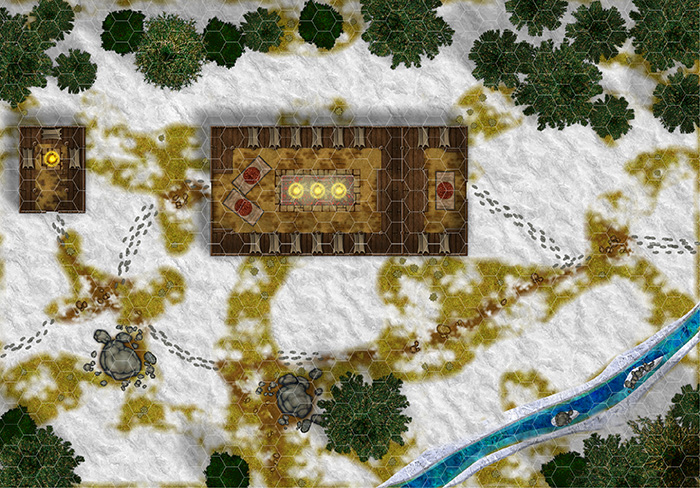



 Several years ago user-created bitmap artwork from around the web (specifically the Dundjinni forums) was collected into one awesome resource package – called the CSUAC – and made available for the users of several graphics programs, among them CC3. Unfortunately this resource was lost to CC3 users a while ago, and license restrictions did not allow us to make it available again.
Several years ago user-created bitmap artwork from around the web (specifically the Dundjinni forums) was collected into one awesome resource package – called the CSUAC – and made available for the users of several graphics programs, among them CC3. Unfortunately this resource was lost to CC3 users a while ago, and license restrictions did not allow us to make it available again.  The files needed are:
The files needed are: STEP 3: Adding Menu Buttons for the CSUAC
STEP 3: Adding Menu Buttons for the CSUAC