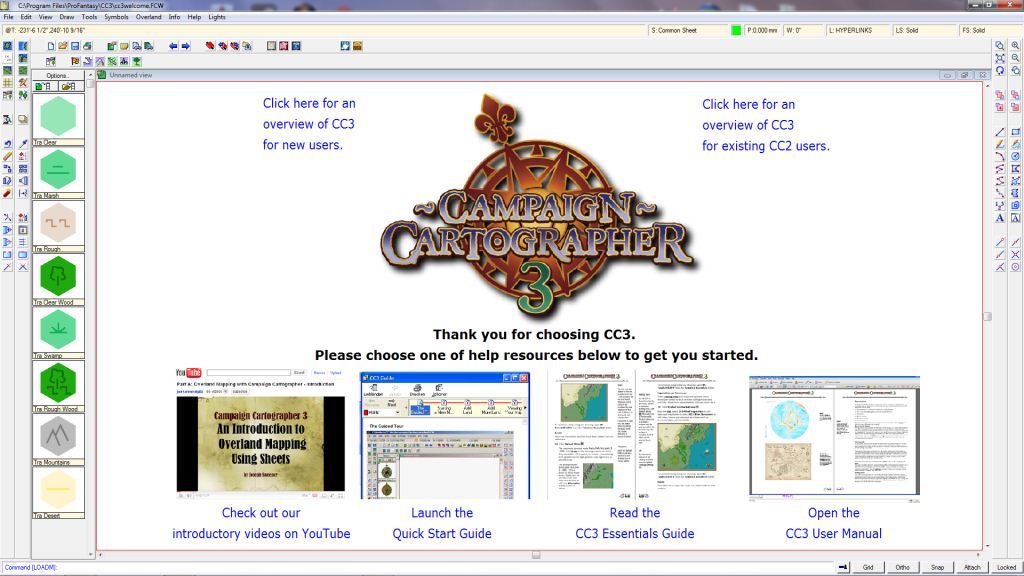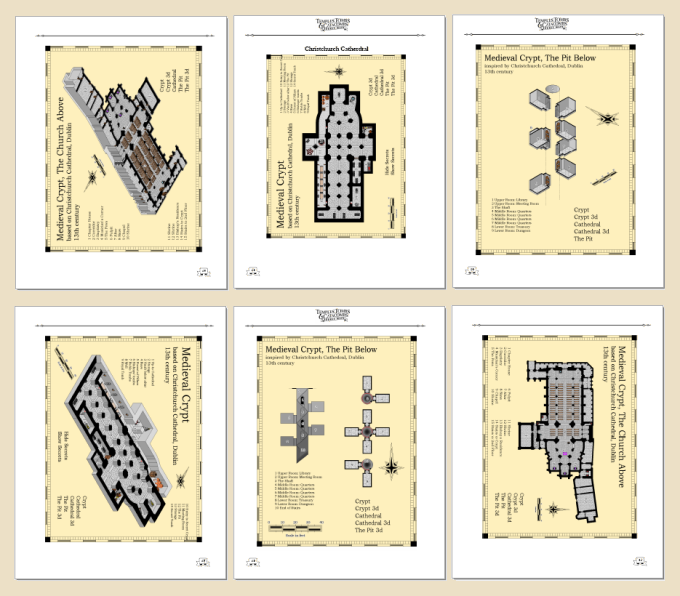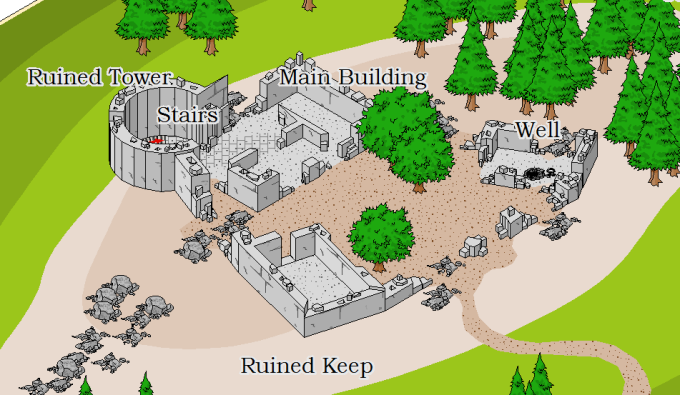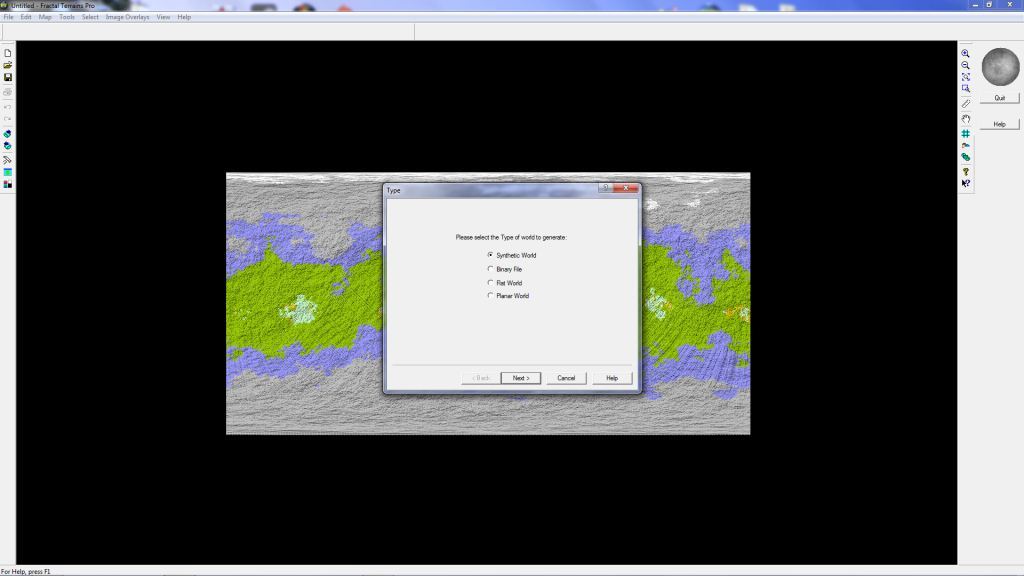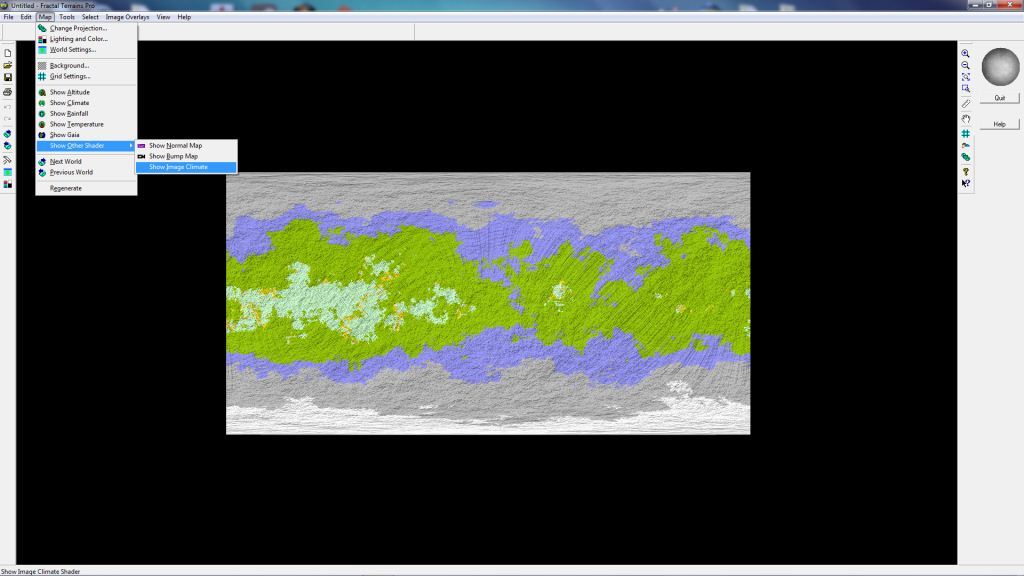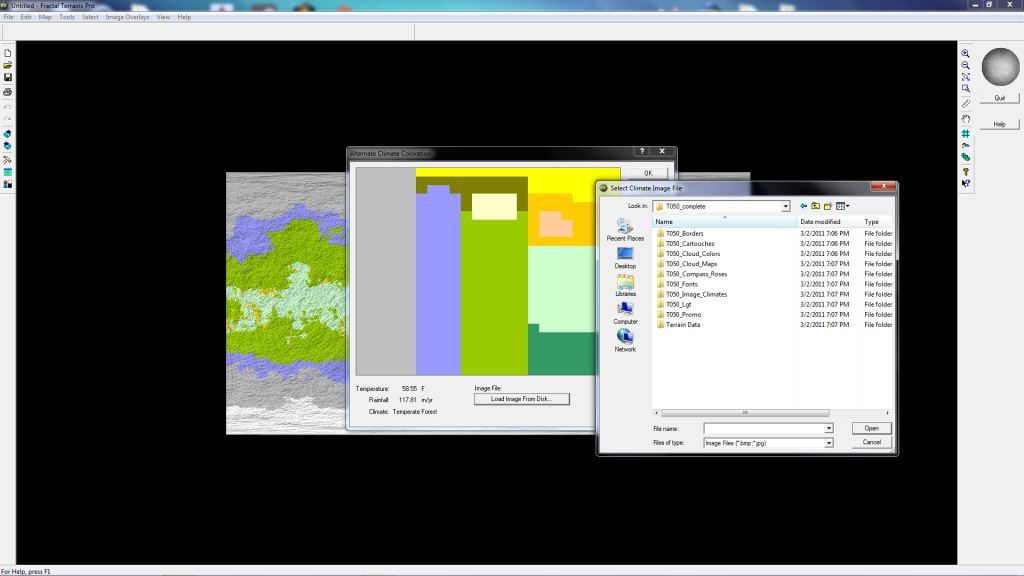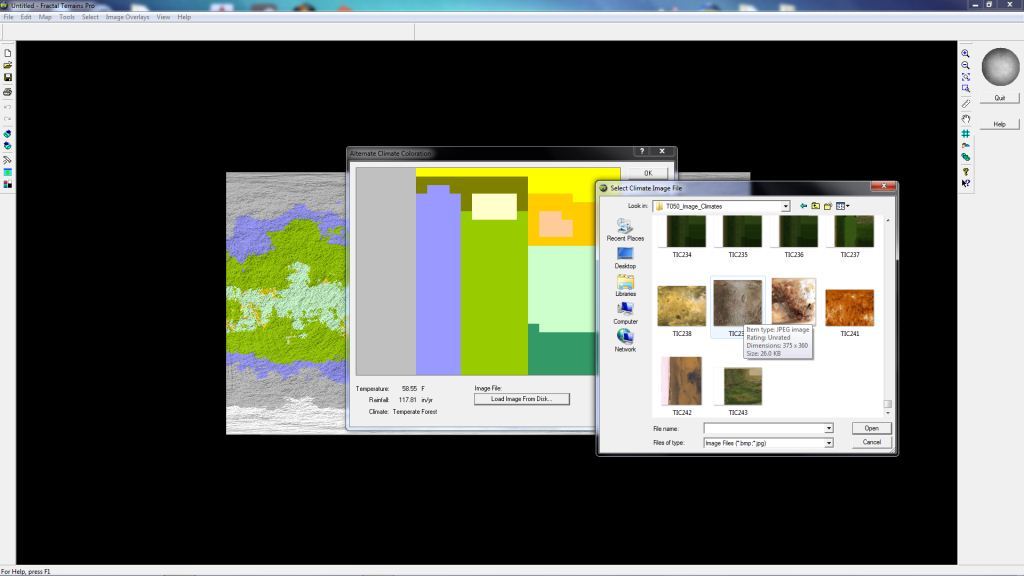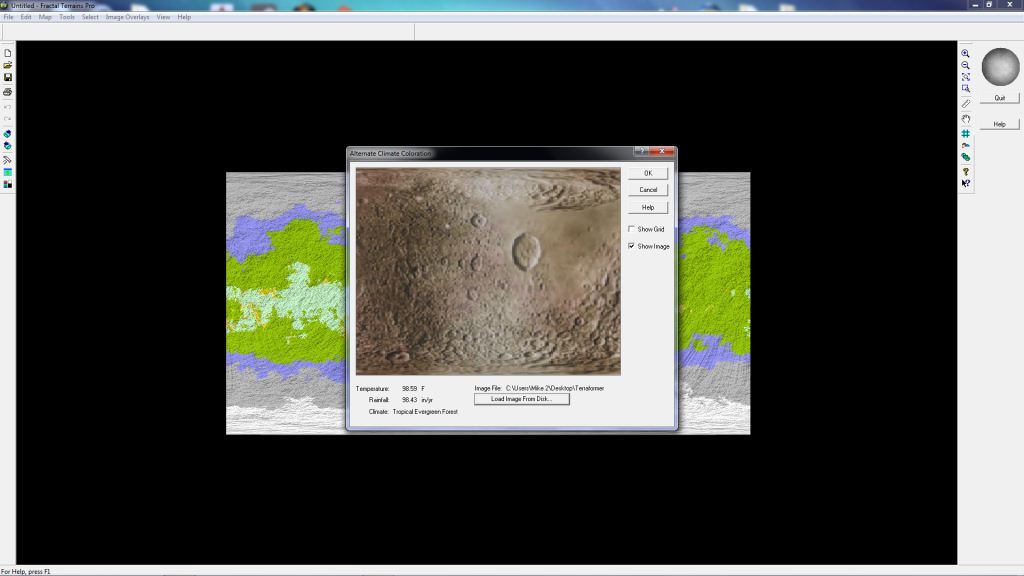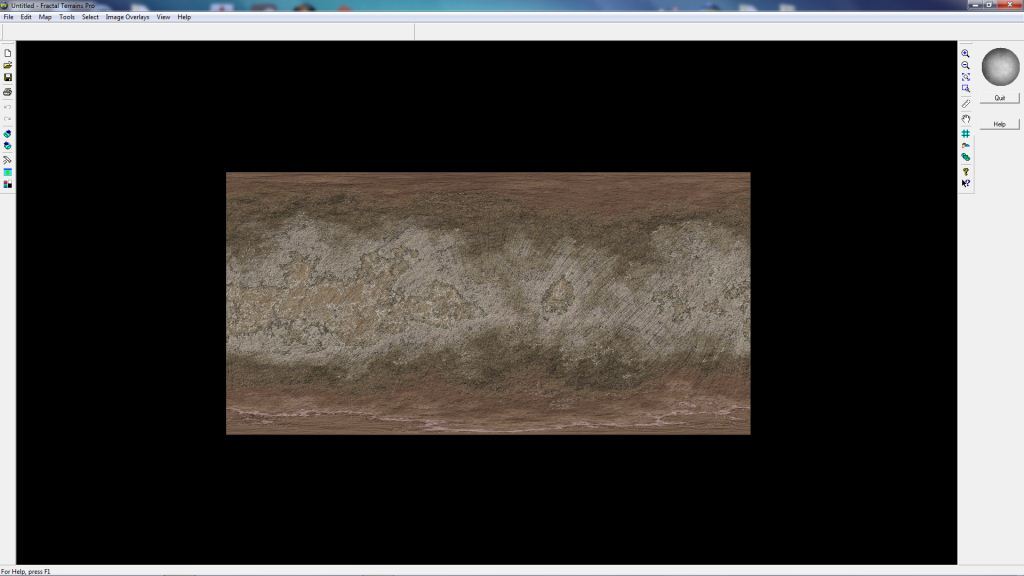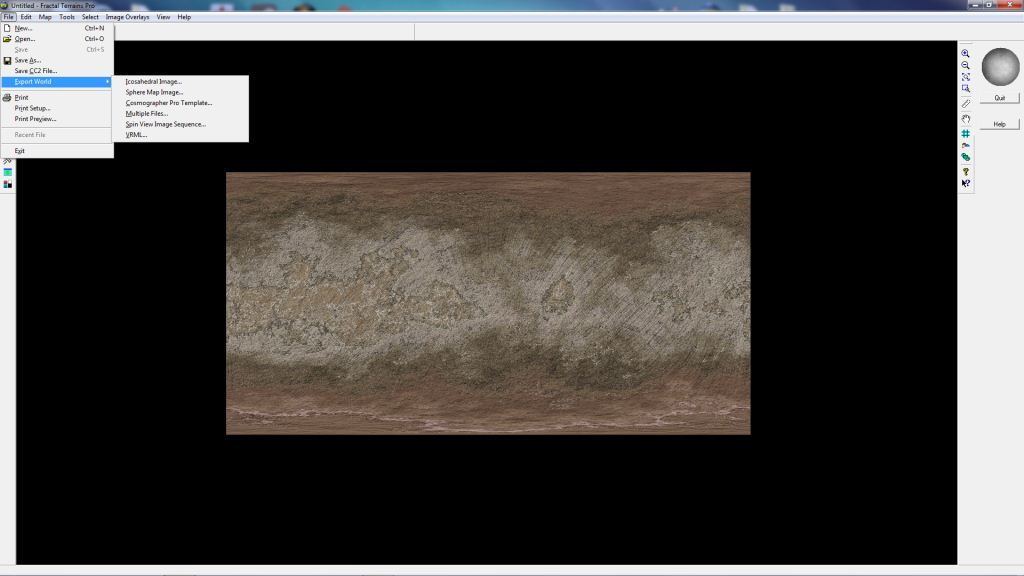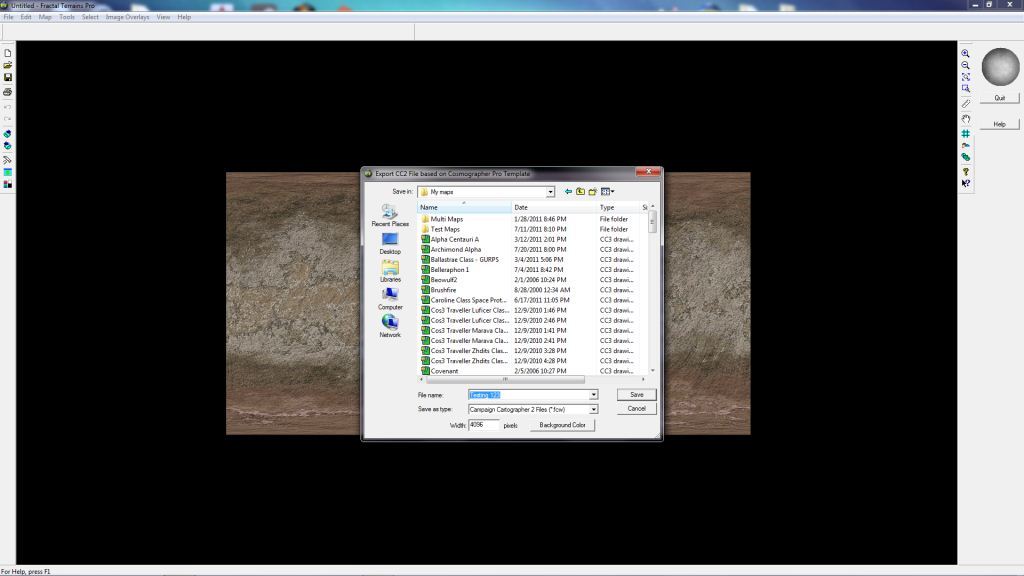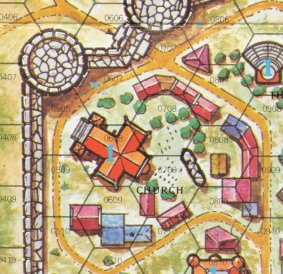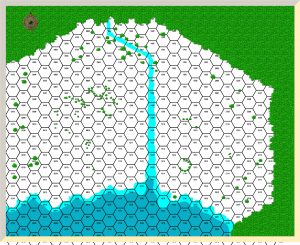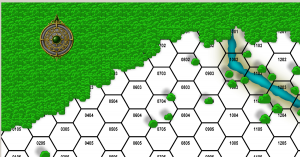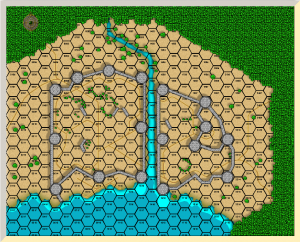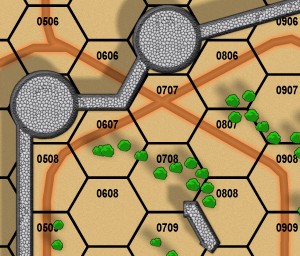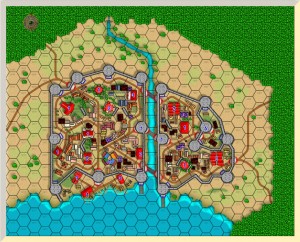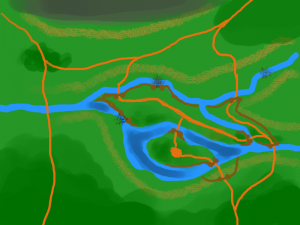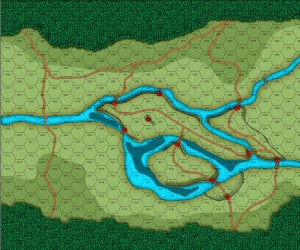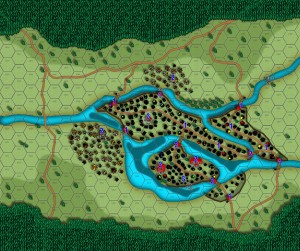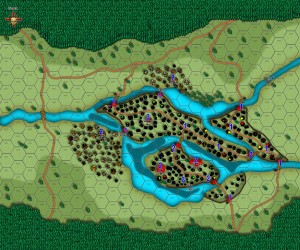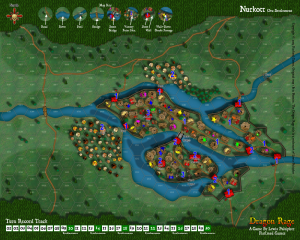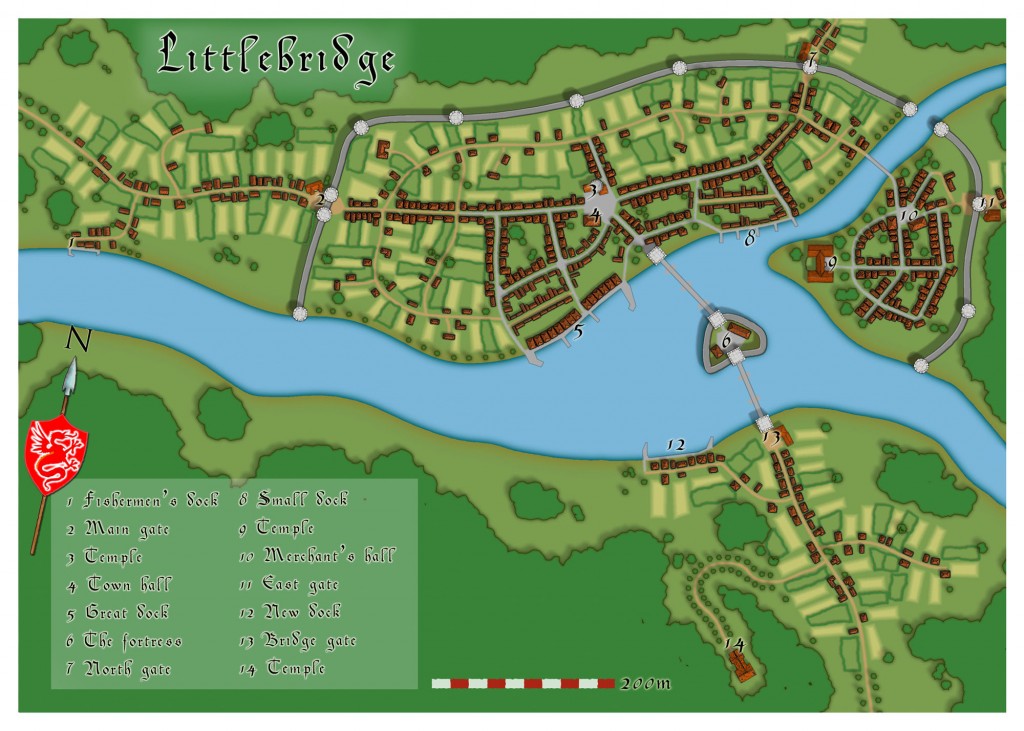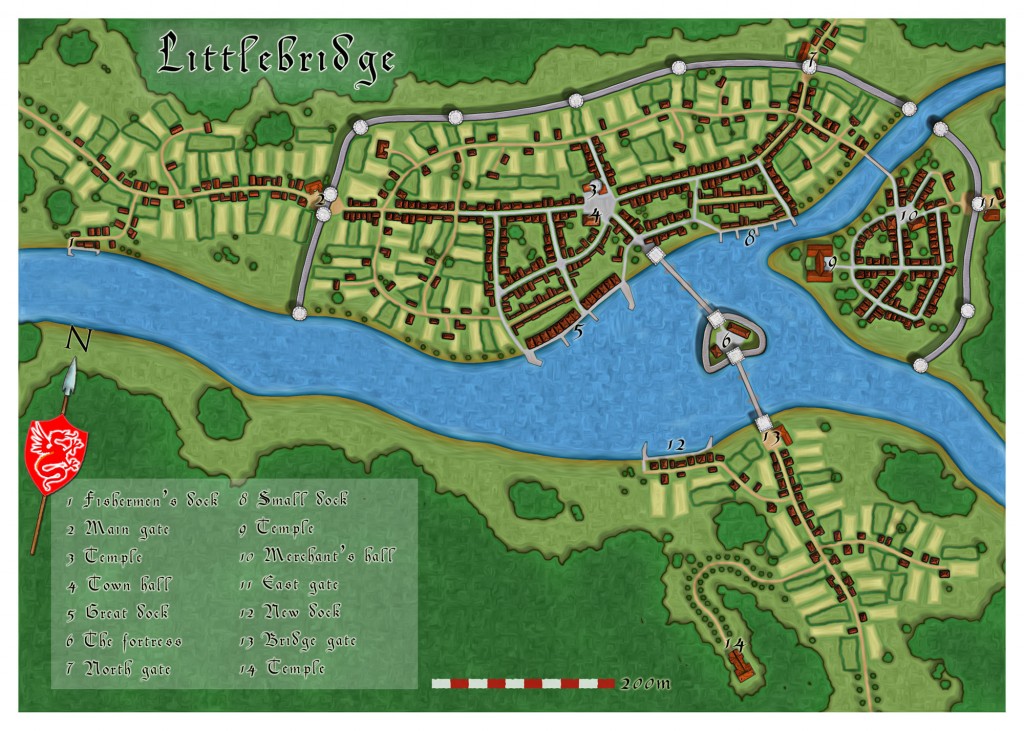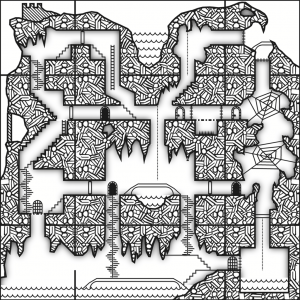Simon Rogers | November 22, 2011 | map of the month
[NLP138 from the ProFantasy forum produced this excellent floorplan using Cosmographer. This is how he did it:]
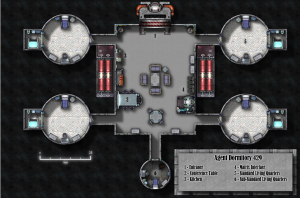 Well, I knew I wanted to do a floorplan and so my first thought was to fire up DD3 but I’m really lazy so loading the other textures and symbols sounded like a drag and I knew I wanted to use symbols and textures from Cosmo3. So instead of using Dungeon Designer I started off with a Cosmographer bitmap deckplan. I’d already spoken with my friend who was running the game to get the specifics on the size of the pods and the central hub so picking my dimensions was more or less already done for me.
Well, I knew I wanted to do a floorplan and so my first thought was to fire up DD3 but I’m really lazy so loading the other textures and symbols sounded like a drag and I knew I wanted to use symbols and textures from Cosmo3. So instead of using Dungeon Designer I started off with a Cosmographer bitmap deckplan. I’d already spoken with my friend who was running the game to get the specifics on the size of the pods and the central hub so picking my dimensions was more or less already done for me.
The first thing I did was I drew out the pod you see in the upper-right. The walls surrounding it are actually two arcs because I was having a hard time trimming the wall to insert the door symbol – at first I drew the walls as a circle (there may be an easier way to do this but I’m still not that savvy). Once the pod was completely built (to include furniture) I copied it once and moved it down. Then I did a mirror copy of the pod to give me the same layout on the other side – originally I was just going to make 3 copies and then rotate them but I didn’t like the way that would end up looking furniture-wise so I was happy to see there was a mirror function (this was a bit of a learning experience for me). The last smaller pod was made in the same fashion but made deliberately more cramped in with a dingier looking floor texture to reflect the lower social and economical status of the inhabitant.
The central node was then drawn – I wanted to use a different deck texture from the pods since according to the gamemaster the pods were modular and could be swapped out and exchanged. I figured the central hub then would be very neutral then regardless of the other occupants wealth level. Adding the symbols was a lot of fun – but slightly tedious at times trying to get them just right and I’m sure I could zoom in to some of the sections and find tiny mistakes.
Once all of the embellishments were in place it was just a matter of tweaking the sheet effects. I used the default ones and then altered them slightly – I think I added a wall shadow to the “bulkheads” sheet and I know I played with the different symbols effects trying to keep them from throwing too many weird shadows. I also created two sheets for the legend plate in the bottom right but I think it looks pretty standard. Just a couple of rectangles with shadow/blur effects and some words on that.
On my website I’ve got the finished image (not as high rez) and a few of the “in production” images that I sent to my play group to show them the process.

Comments Off on Agent’s Dorms Map of the Month
Simon Rogers | October 27, 2011 | resources, review
Old Guy Gaming (Mike Summers) has a review of Fractal Terrains 3.
He’s also written a useful tutorial on how to create dungeon geomorphs with CC, and has lots of other useful cartographic info on his site.
Fractal Terrains is so easy to use that you can literally install it and have an amazing map in a matter of minutes.
Comments Off on Review of Fractal Terrains 3
Simon Rogers | October 26, 2011 | Fractal Terrains, Terraformer
This is a follow-up to Creating a Fractal Terrains world with Terraformer Part 1.
You can download the whole tutorial as a PDF – Steps to doing a barren world in Fractal Terrains.
Moving the drawing to Campaign Cartographer 3 / Cosmographer 3
Step 10 – From here on out, I will be using CC3. This is a great program that I have come to rely on to create all of my maps. I should note that the steps outlined here are taken directly from the “Terraformer for Fractal Terrains Pro Users Manual” created by Bill Roach. It’s an excellent guide, and I would recommend that anyone using Fractal Terrains pick this up as a reference source. The guide is available from the Registered User’s Area.
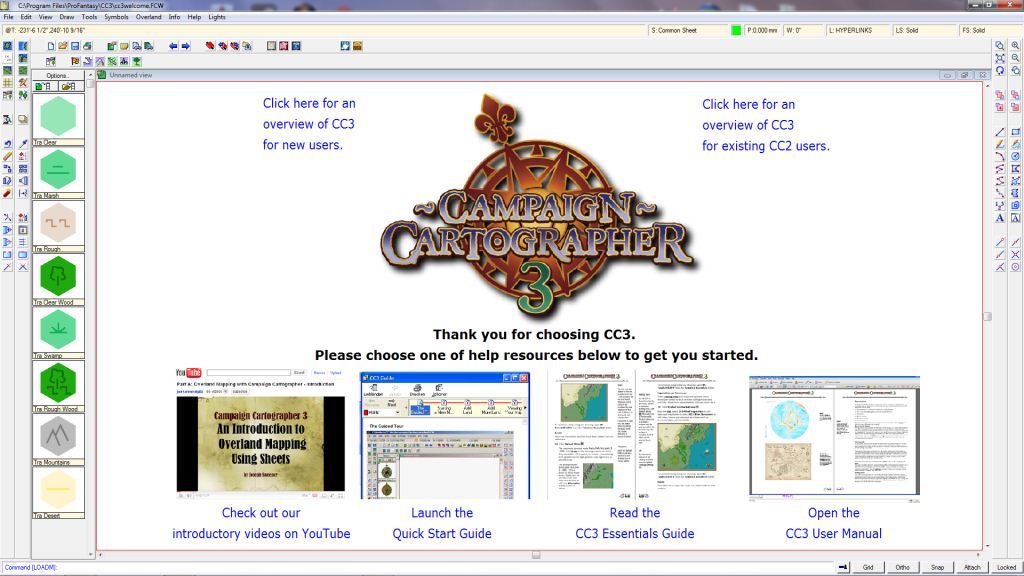
Continue reading »
Comments Off on Creating a Fractal Terrains world with Terraformer Part 2
Simon Rogers | October 25, 2011 | GMing
I’ve used CC3 and its add-ons a lot in my time; creating the Jaw Peninsular map, cities, villages, dungeons and 3D areas for my campaign world.
But a campaign world is a big place, and there isn’t always time to put something together in advance of session. We’ve released large collections of detailed maps mostly based on real-world examples, ready to print in 2D and 3D views called the Source Maps series. They even include images and information, as well as suggested adventure material.
So, for me, the Source Maps series have been the most important resource for my gaming in recent years.
Let’s take a recent game. The PCs were King’s Marshalls, supposedly escorting some peace-loving priests to a six-way ecumenical council to resolve some issues surrounding a magnificent temple on an ancient holy site – the Temple of the Five Gods. I need a massive, detailed temple with an underground area for my ritual. We’ve released large collections of detailed maps mostly based on real-world examples, called the So, I turned to the the 140 page PDF which comes with Temples, Tombs and Catacombs and scoured it for something suitable. I settled on one based on Christchurch Cathedral:
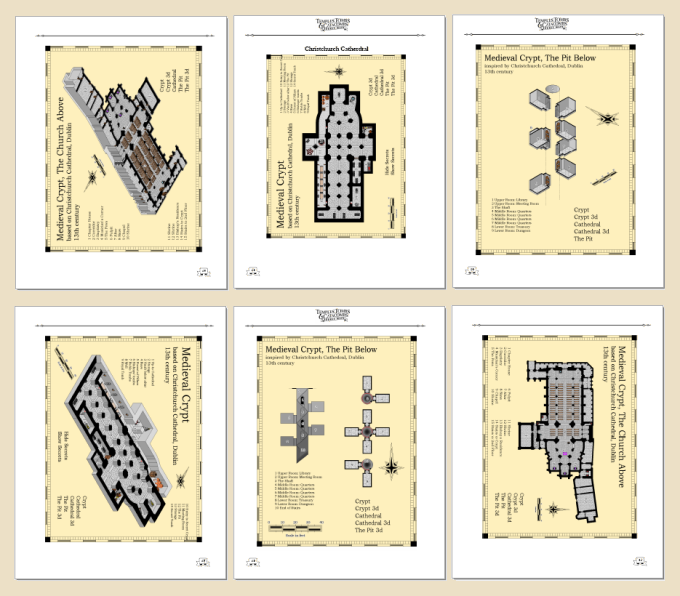
I made a few changes in CC3, and printed them out. Ralf had even kindly added a secret section with golems and traps I incorporated.
A few weeks ago I did a full weekend of gaming playing high-level AD&D, and had no doubt this would be a world-spanning adventure, and they’d go to places I didn’t expect, so I printed out a selection of cities from Source Maps: Cities, the complete set of Temples, Tombs and Catacombs (the most useful to me) and four castles from Source Maps: Castles. When it came the time, I was able to reveal beautifully crafted, detailed and realistic maps, and now they are part of my campaign world.
However, I do have a bone to pick with Ralf over the Mad Wizard’s Dungeon. You’ll notice the rather conveniently placed well on the image below. So did my players. When they asked me if it was trapped or occupied, not thinking, I said it wasn’t. I hadn’t noticed that the well takes them all the way down to the bottom, avoiding some unpleasantness on the way down. 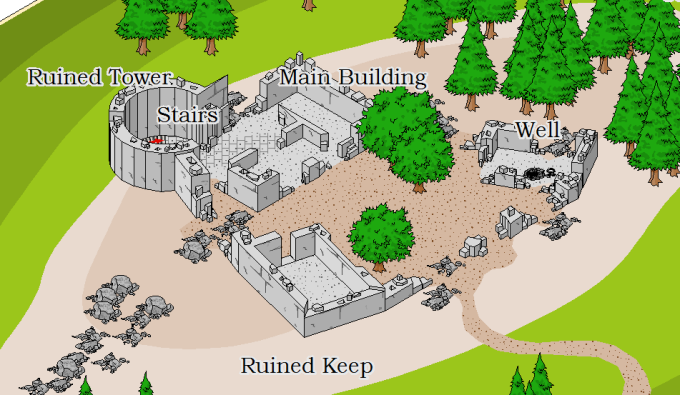
In fairness to Ralf, though, the wizard was mad!
I’ll leave you with this question:
What would you like to see in version 3 updates to Source Maps? The current maps updated to the new style, or leave them as they are and spend the same resources adding new maps in a newer style
4 Comments
ralf | October 13, 2011 | Tutorial

This beautiful world has been created in Fractal Terrains and Wilbur and then been tranformed into a true map artifact in Photoshop by Brian Stoll.
Not only has he painstakingly crafted this amazing work, but he also provides an extensive step-by-step explanation how he used Fractal Terrains to make the world as detailed and realistic as possible.

Read up here, how he created the basic world, added rivers and erosion, exported world and regional maps and finally added different styles in Photoshop.
And check out the new release of Fractal Terrains 3 here.
1 Comment
Simon Rogers | October 11, 2011 | Fractal Terrains, Terraformer
Terraformer is a free add-on for Fractal Terrains 3 by Bill Roach. In this article, Michael G describes how he used Terraformer to create a good looking world in a matter of minutes.
Steps to creating a world in Fractal Terrains
Step 1 – I normally start with the “synthetic world” planet type. I really don’t care much for the other world types, so I tend not to use them.
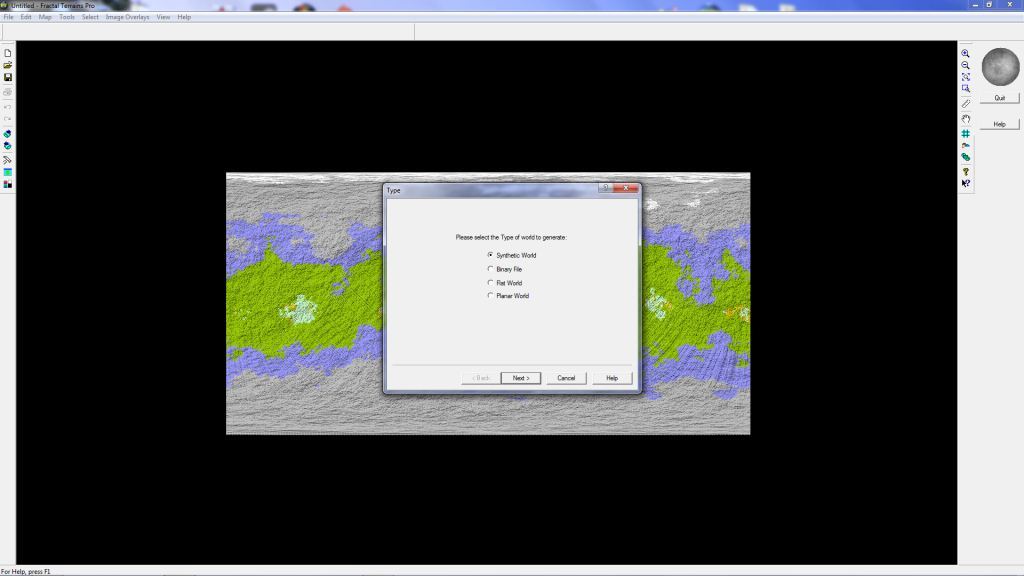
Step 2- In this example, I am using the standard defaults. For most of my maps, I tend to make the peaks higher and the valleys a little shallower to accentuate the peaks. Using the Brownian Noise or Ridged Multifractal methods generally generate the best maps when doing rock type worlds, at least in my opinion. I generally stick to Ridged Multifractal, but that is a personal preference. To flatten out the landscape, I lower the peaks and create shallower valleys.

Step 3 – Once the world has been generated, I select the “Map” menu, go to the “Show Other Shader” submenu, and then select “Show Image Climate”. In this particular instance, I’m looking to create an airless world so the selection of the surface is critical to conveying that theme.
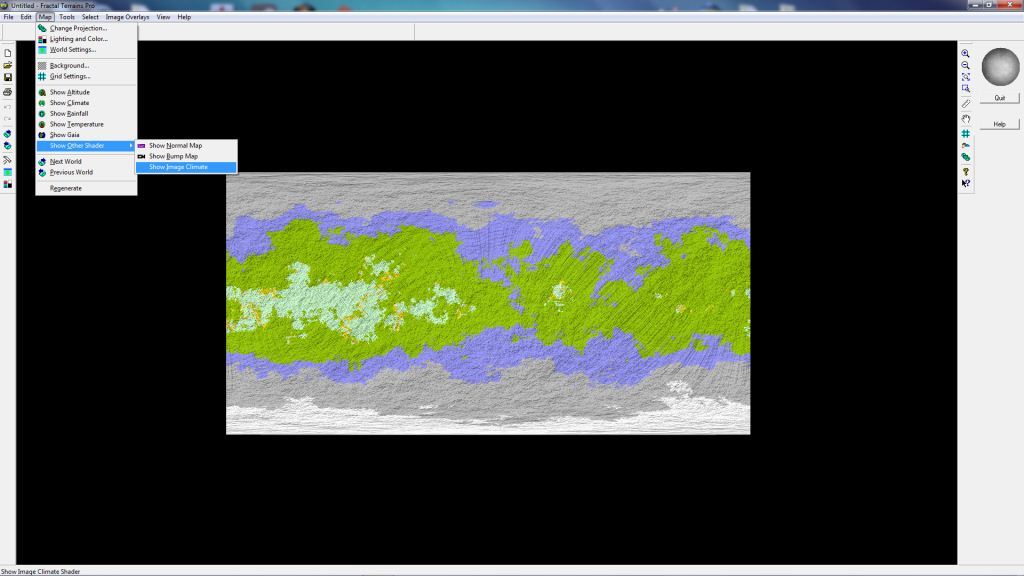
Step 4 – Once the “Show Image Climate” menu item is selected, it brings up the default color scheme, which is seen in the background. I select the “Load Image from Disk” option at the bottom, as I don’t want the generic color model that is being used. In the Terraformer directory, I select the “T050_Image_Climates” folder and open that up. Again, I’m looking to convey a barren, airless, rocky planetary surface. 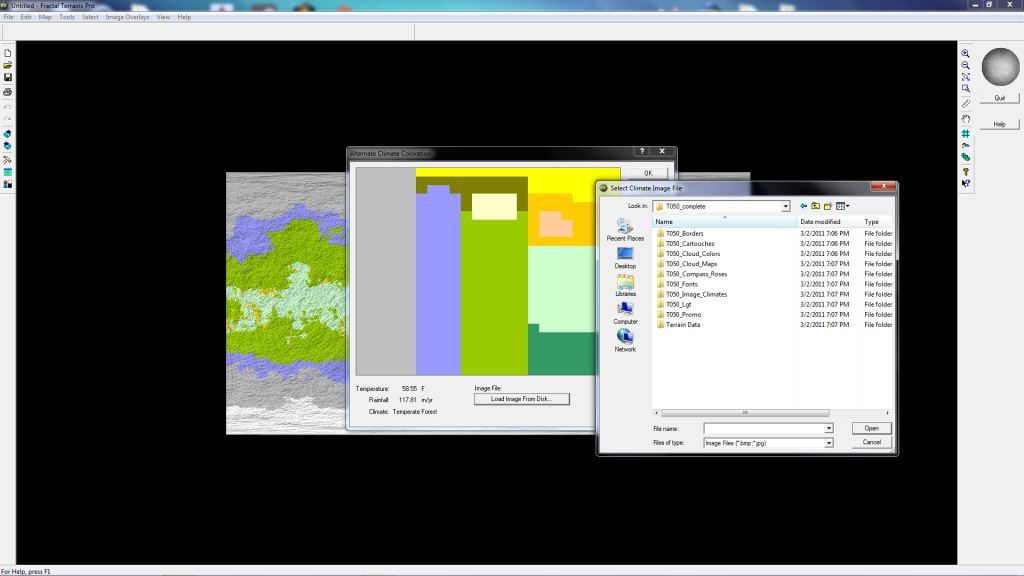
Step 5 – Since I’m looking for barren and airless, I selected the image “TC239” from the list and load that as the landscape.
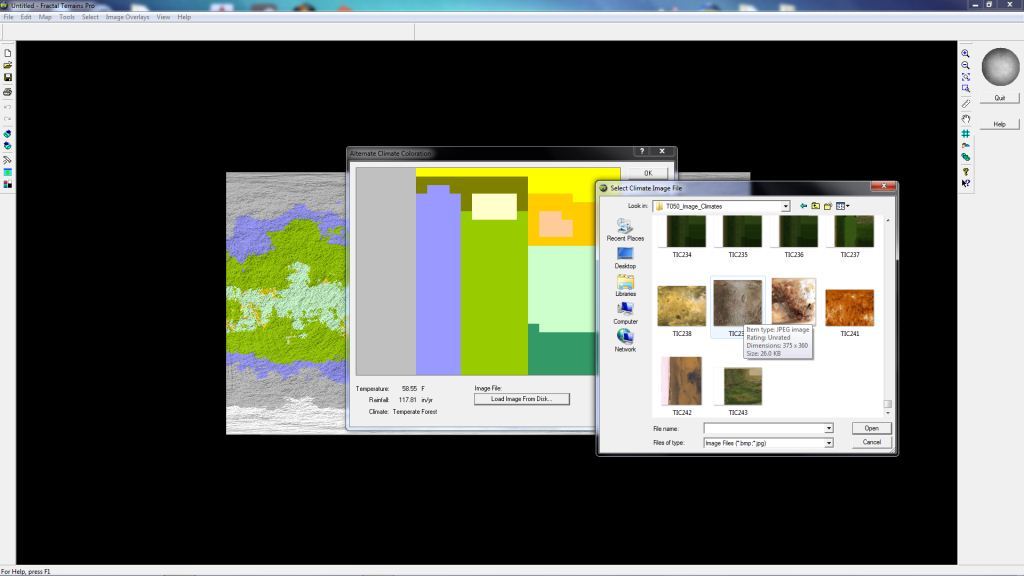
Step 6 – Once it is selected, you will see how the surface will look in the preview window. This is what I am looking for, so I simply hit “OK” at the top right.
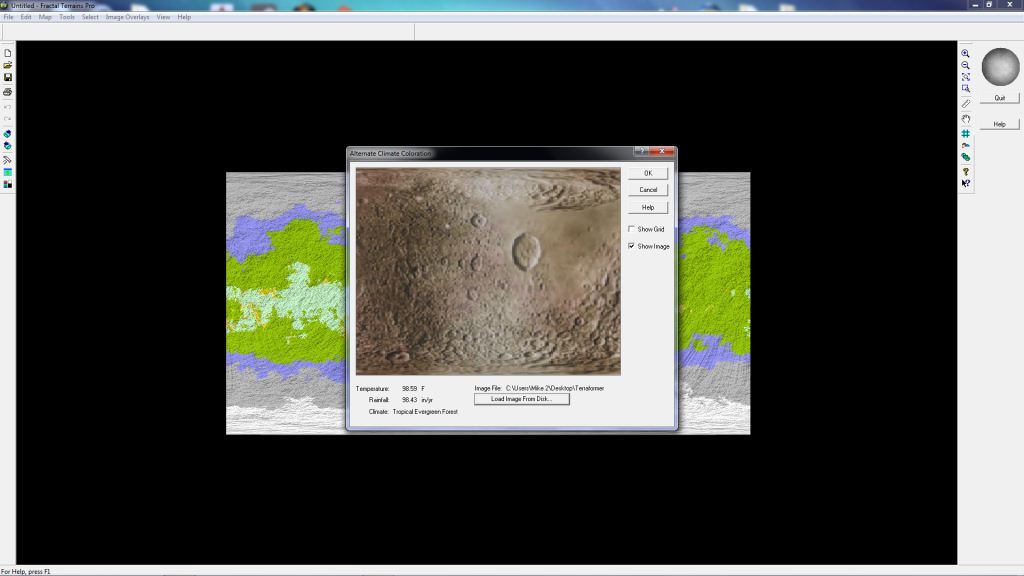
Step 7 – Once the redraw is complete, I can now see how the colors have been applied to the surface. It looks pretty good right now, and I think I have captured the essence of what I was looking for in terms of the planetary background.
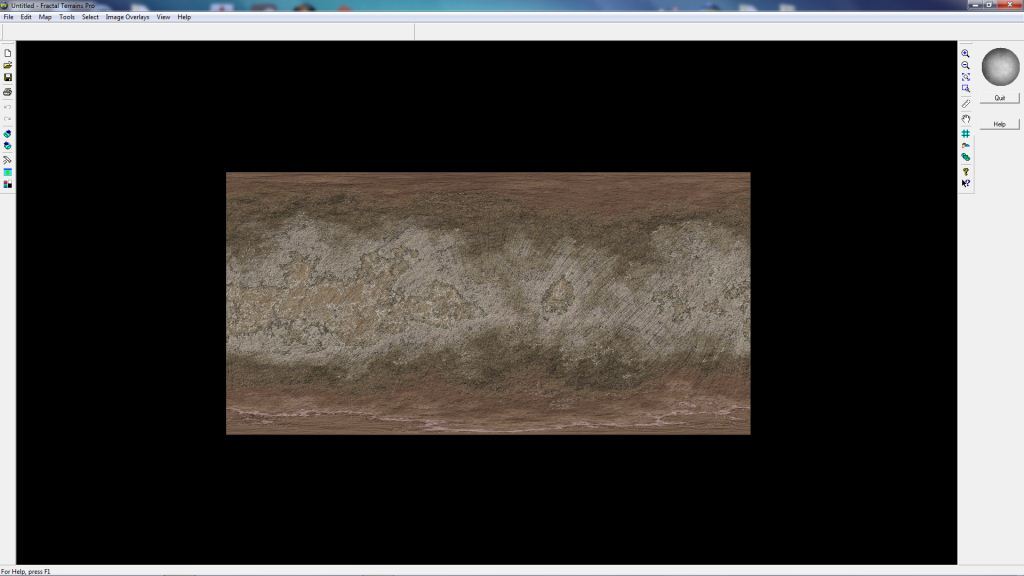
Step 8 – At this point, I go over to “File” and select “Export World” and then I select “Cosmographer Pro Template”, making sure I put the map in a location I can find it again. There is no “Cosmographer 3” option, but don’t worry about it, as the file type is the same.
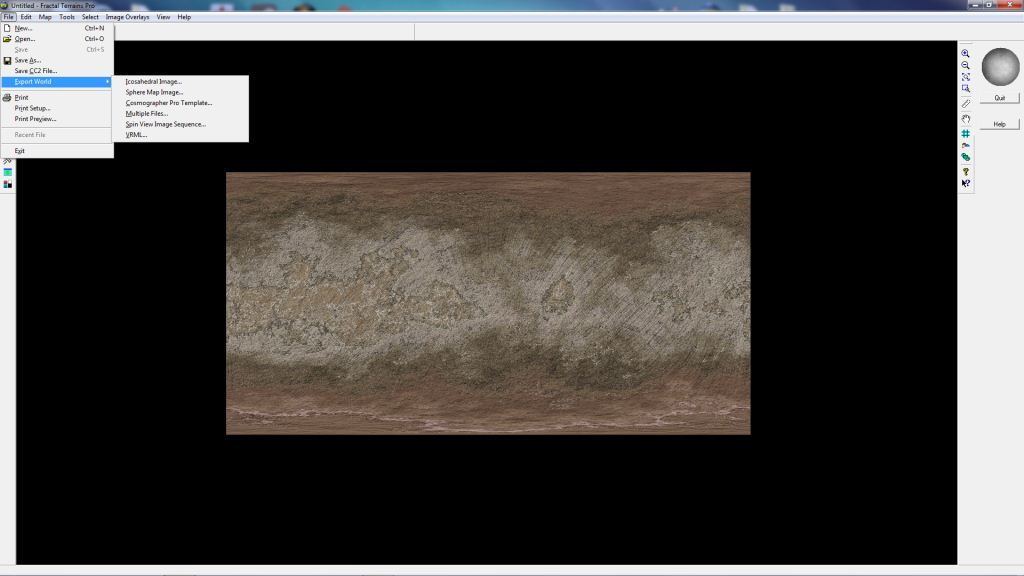
Step 9 – To easily find my maps again, I created a folder called “My Maps” which I placed right on the desktop. As you can see, I’ve tried lots of different iterations of my maps, and I’ve created quite a few other types of maps in Cosmographer 3 (CC3) as well. In this case I will just list this as “Testing 123”. You can see that it automatically fills out the type of format, in this case a *.fcw file. As a hard lesson learned, I found it is absolutely critical to make sure you increase the pixel count to something around 4096, as you can see in the bottom left of the pop up box. If you don’t select a higher pixel count, the final figure once you bring it into CC3 will not be a very good base figure, and will look pixelated.
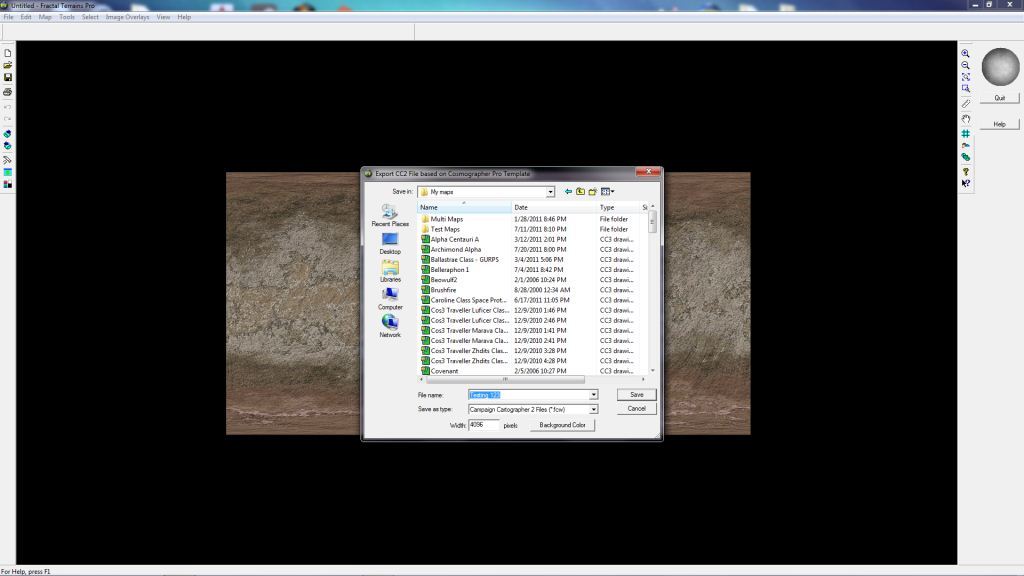
Step 9A – A neat little trick, if I want to add more character to my worlds, especially to moon surfaces or rocky outer planets, is to select the “Planetary Bombardment” option under the “Tools/ Actions” menu. I’ve done that here as an example. 
Step 9B – When selecting the “Planetary Bombardment” option, to really get an easily recognizable cratering pattern, I tend towards to the 2500 to 3000 “total craters” option. Choosing fewer craters tends to hide them, while adding more just completely overwhelms the surface features I have, which I don’t want either. I usually leave the defaults for the other settings, as I don’t think they add much to the final product. Once I’ve made my selections, I simply press “OK” and the program runs the simulation and applies the impact craters.

Step 9C – Once the bombardment has been added, the surface takes on a nice, randomly distributed pattern of impact craters. I actually could have lowered the amount of impacts slightly (maybe to around 1500 – 2000 or so) and I think I still would have been happy with the results. Any lower and they probably would not have shown up well.

Part 2 covers exporting into CC3.
7 Comments
Simon Rogers | September 12, 2011 | boardgames
Mapping Esirien and Nurkott
Simon from the profantasy Blog asked me if I could make a small article about the making of these two maps, so here it is.
(All images ©Flatlined games unless otherwise specified – all rights reserved.)
When I secured the rights to republish Dragon rage from Lewis Pulsipher (Best known as the author of Britannia), I knew I would need art for the game board.
The game was long out of print after the demise of Dwarfstar Heritage, the original publisher, and the original 1982 map artist, David Helber, could not be contacted.
I investigated several options, and eventually grew confident that Campaign Cartographer would allow me to generate the required map art with professional print quality and much more control over the details than if I commissioned an artist for the job.
Of course the licensing scheme from Profantasy Software was an important part of the decision, as I needed to be able to commercially use the resulting work.
I had never used Campaign Cartographer before I started work on these two map, and I learned along the way. Of course the learning curve was steep and required a full commitment on my part, but the results largely paid for the effort.
Mapping Esirien
To start, I assessed the various products on offer, and decided on using Campaign Cartographer 3, City Designer 3, and the Symbol Sets 1 and 2. The base software and City Designer were no-brainers as they are specifically designed for this kind of work. The symbol sets had some interesting styles, reminiscent of the art used in the original Dragon rage board map.
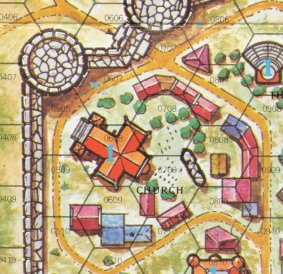
Original board map extract (© David Helber)
The smaller buildings style match the standard vector buildings from City designer 3, and the bigger building style match the buildings used in the Symbol Sets.
I started by fooling around with the software in order to get used to the basic functions such as objects, layers, rendering effects, creating grids, etc. Taking the time to learn your new tools beforehand usually pays off big time when you need to do real work.
The first step was to set up the grid, sea/river, and the board limits using tree symbols.
I placed an image of the original map in a background layer, and used it as a guide during the whole work. My goal was not to produce an exact copy of the original map, but I was careful to stay very close to the original to avoid any unwanted effects on gameplay. (Of course the final map was carefully playtested afterwards).
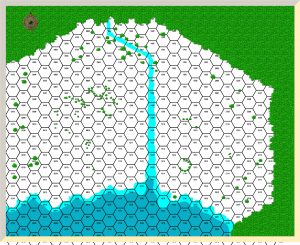
Initial grid and borders
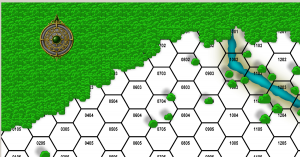
Detail
After that, I added the background layer, the walls and the roads.
The vegetation, walls, and houses are placed on different layers. This makes it easy to have them cast shadows of different length, for a better depth feeling : walls cast a bigger shadows than trees, and thus seem higher.
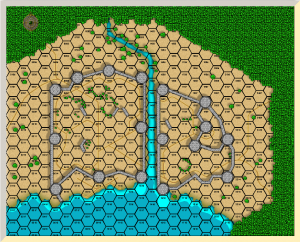
Adding the background, roads and walls
Some tweaking was required to get good results with the roads, water, and walls.
Until late in the map development, I used straight lines for the towers and walls, and only later did I experiment with dashes to get a better looking wall effect.
The towers are simple cylinders, and the wall simple lines using the built-in textures.
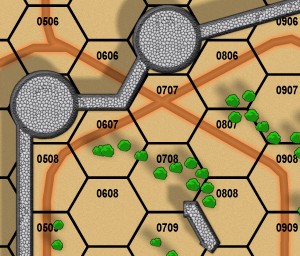
Detail
Next was the addition of some grass patches, and of all the houses in the city. Small houses use the CD3 vector house tool, and the bigger houses are bitmaps from the Symbol Set.
The bridges and wharfs are also bitmap symbols, and the walls tops have been converted to dashes.
Wall and tower doors have been added, from the Symbol Set too.
Last but not least, a text layer has been added to place the point value of the key buildings (in blue).
The hex grid was ‘exploded’ and manually tweaked around the western and eastern walls to match the original board grid. This is the kind of small features that save you hours of touch-up work and allow you great flexibility in your designs.

Adding the houses, bridges and wharfs (without fx)
With FX rendering turned on, the map really is taking shape : Glows give the water edges a dramatic effect, and are used to differentiate gates and doors in the wall and towers (blue/red) as this is an important information in game play.
All buildings have the same shadow size, to emphasize the walls height.
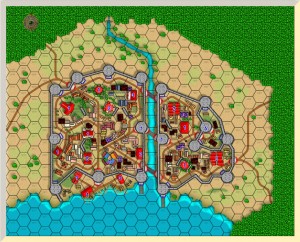
Now with fx
The last step was to tweak the hex grid colour (it is actually slightly transparent), add the building names and tweak the text layer’s appearance (using a light glow to improve legibility). The bridge images were changed in order to better differentiate stone and wooden bridges, and a lot of minor details were taken care of.
I then rendered the whole map, and cropped parts of that rendering to create the map legend using Inkscape and the Gimp (We’re a linux shop, with a windows box just for mapping). I also added the turn order track, logo and copyright attribution at this stage.

The Final Map : Esirien in all its glory
Mapping Nurkott
Most boardgame boards have only one side, and the other side is black of has a pattern on it. Production-wise, it costs the same to put another image on the back than a black sheet.
I immediately realized this was a good opportunity to provide more value to our customers : two boards instead of one, two games for the price of one!
I have played lots of tactical and skirmish games, and had a gut feeling of what could and couldn’t work for a second map. I investigated a few possibilities, then decided to make an ork oppidum. It would have lots of rivers and roads, allowing for interesting tactical options.
I’d use wooden palisades made of loosely jointed planks instead of stone walls, and make use of the terrain features to the residents’ advantage.
The first step was to make a rough draft of the map :
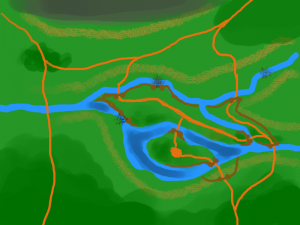
The first Nurkott rough
That rough image was imported in CD3 and quickly converted in a basic map using the same procedure as for Esirien : first the general map outline, then roads and water, background, and walls. All using different layers in order to be able to use different effects on each kind of objects.
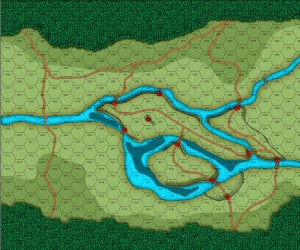
First step : the basic terrain features
Then, I added the housings and vegetation. Here again, a mix of vector houses from CD3 and bitmap symbols from the Symbol Sets were used.
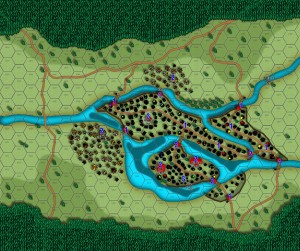
Step 2 : houses
Some minor tweaking was required for the water borders, to better integrate the map with the hex grid. I wanted to keep the original grid shape intact, contrary to the Esirien map.
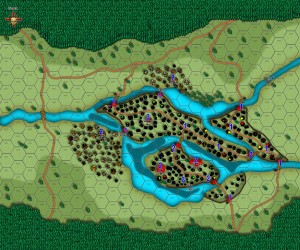
Step 3 : tweaking the map to the hex grid
The same techniques were used for the text layer. It’s quite amazing to see the level of detail you can get by zooming on the maps. Most of it is lost at print resolution as there is more details than can be printed, but every detail contributes to the overall results.

Island detail
That map was then playtested, and sent to lewis for further playtesting and approval.
I experimented with the background textures for the grass, the glows for the roads and river edges, and lots of little details such as changing the wooden bridge by a stone one after playtesting. Of course such changes would have been much more complex using an artist to draw the map. The legend was generated using the same method as above, as were the logo, turn order track and copyright credits.
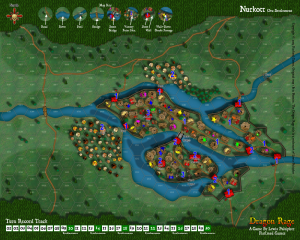
The final Nurkott map
Overall, using Profantasy Software proved a good business decision, and allowed me to put a quality product on the market.
You can learn more about Dragon Rage on our website : www.flatlinedgames.com
Eric Hanuise
Flatlined Games
2 Comments
Simon Rogers | August 22, 2011 | map of the month, Photoshop
by Pär Lindström
The reason for making this map was that I wanted to try out some water colour/oil paint effects in Photoshop on a CD3 map, as a way to give the map a more hand drawn feeling. When I make a city map I find it much easier if I have a story to tell in the map. If you have a reason for why things turn out the way it does it will feel much more convincing in the end. This is the drawing pre-Photoshop – click for a high-res version.
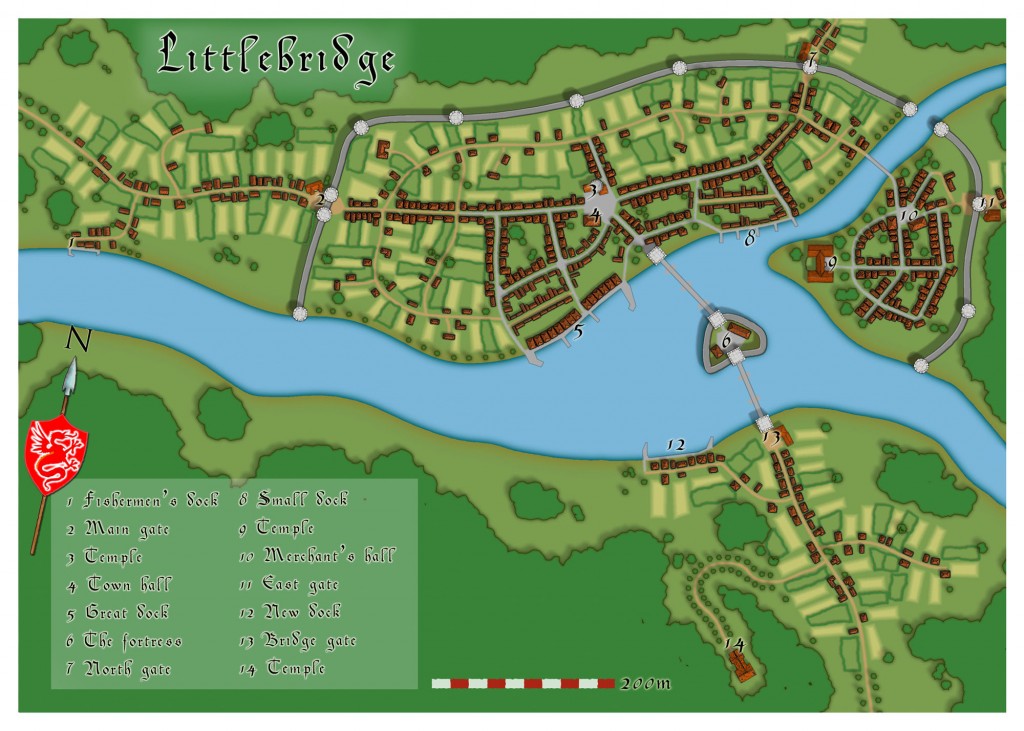
In this specific case I decided to draw a map of the town Littlebridge. A small town two days travel into the forest in the country Armadien in my Etrakien fantasy world. The town is situated not too far away from an area called the “Traal lands”. Traals are Troll like creatures that lack in technology what they gain in physical power. When the Traals don’t trade with the people in Littlebridge they come to plunder. This is the version post-Photoshop. Click for a high-resolution version.
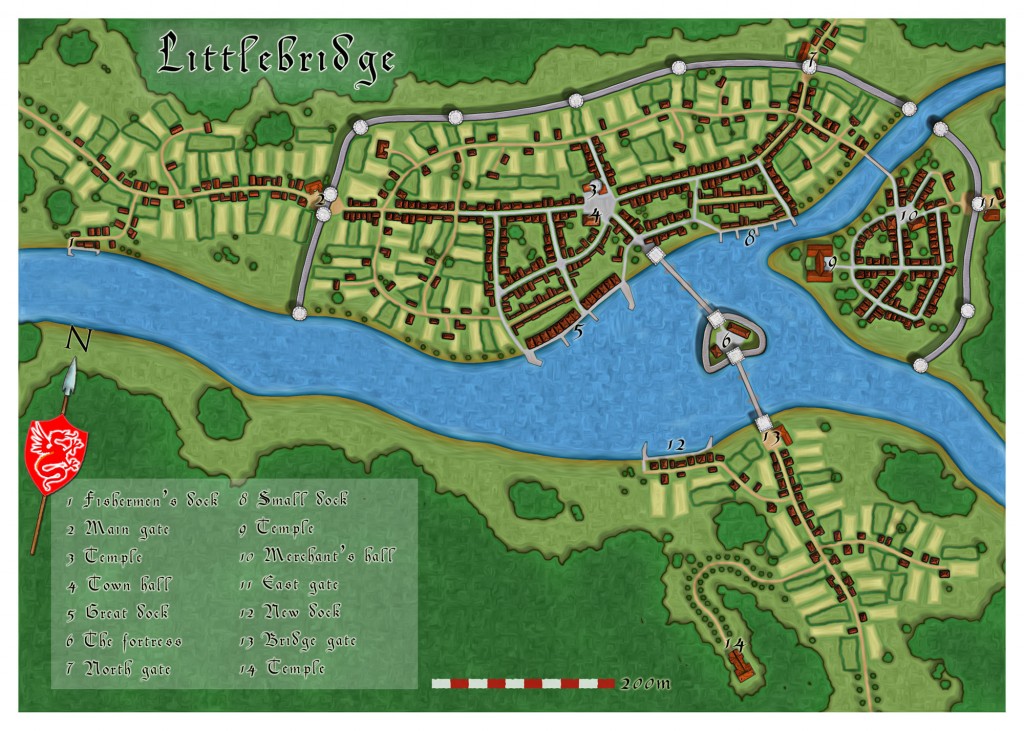
So the city had to be well protected and with some of the food production inside the heavy stone walls. I also wanted the city to have some docks to show that it is a trading centre. Then of course as in all towns you will have more or less buildings just outside the gates. I also decided to put a large house outside each gate as a kind of inn for travellers that arrive after the gates to the city has closed for the day.
The map is completely done in CD3 (bitmap A) when it comes to terrain and houses. The labelling is done in Photoshop (mostly because I’m too lazy to learn how to do it in CD3) and I’ve also added some oil paint effects in Photoshop on the end result to achieve the purpose of the map.
Comments Off on Map of the Month – Littlebridge
ralf | August 15, 2011 | GenCon
 Another GenCon has come and gone – it seems in only the blink of an eye. While the show was good for ProFantasy, it wasn’t quite the spectacular success we’ve had in some previous years – sales declined about 10% from a very high base, and we are still one of the few companies which makes a modest profit from GenCon. While the fact that we didn’t have a finished new product this year (FT3 is only in beta) is part of the reason, selling software which can also quite easily be downloaded from the website gets just a bit harder each year, as broadband gets more and more common and people increasingly prefer the electronic-only version of software. Our website sales reflect this. We also get a post-Con blip as people who have seen the demo make their decision.
Another GenCon has come and gone – it seems in only the blink of an eye. While the show was good for ProFantasy, it wasn’t quite the spectacular success we’ve had in some previous years – sales declined about 10% from a very high base, and we are still one of the few companies which makes a modest profit from GenCon. While the fact that we didn’t have a finished new product this year (FT3 is only in beta) is part of the reason, selling software which can also quite easily be downloaded from the website gets just a bit harder each year, as broadband gets more and more common and people increasingly prefer the electronic-only version of software. Our website sales reflect this. We also get a post-Con blip as people who have seen the demo make their decision.
Continue reading »
4 Comments
ralf | August 1, 2011 | Annual, dungeon, Geomorphs
Inspired by the Geomorphic dungeons of Dave’s Mapper and the idea of vertical dungeon maps by Stonewerk on his blog, I created a set of geomorphic dungeon tiles for the August Annual complete with the style and tools to draw your own.
EDIT: The style was inspired by the images posted on the ProFantasy Community Forum, which I mistakenly thought came from Stonewerk’s Blog. The proper source is Dyson Logos’s blog “A Character for Every Game“. Sorry for the mistake and thanks for the great inspiration!
Here is my complete example map for Issue 56 of the Cartographer’s Annual (click image for a larger view):
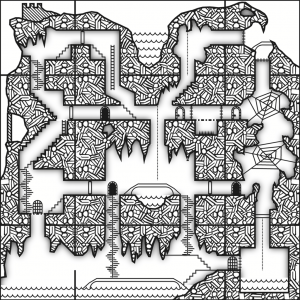
3 Comments
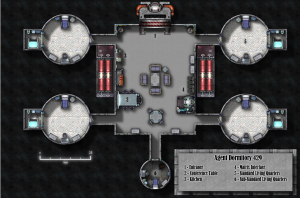 Well, I knew I wanted to do a floorplan and so my first thought was to fire up DD3 but I’m really lazy so loading the other textures and symbols sounded like a drag and I knew I wanted to use symbols and textures from Cosmo3. So instead of using Dungeon Designer I started off with a Cosmographer bitmap deckplan. I’d already spoken with my friend who was running the game to get the specifics on the size of the pods and the central hub so picking my dimensions was more or less already done for me.
Well, I knew I wanted to do a floorplan and so my first thought was to fire up DD3 but I’m really lazy so loading the other textures and symbols sounded like a drag and I knew I wanted to use symbols and textures from Cosmo3. So instead of using Dungeon Designer I started off with a Cosmographer bitmap deckplan. I’d already spoken with my friend who was running the game to get the specifics on the size of the pods and the central hub so picking my dimensions was more or less already done for me.