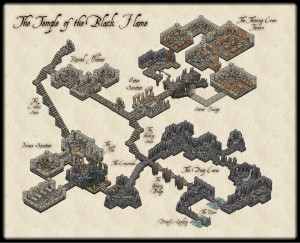Work continues on the bitmap artwork for our new version of the Character Artist add-on. We’ve got the majority of the art down, and we’re thrilled by the work Rich Longmore is doing for this product. Check out these three sample characters: a barbarian, a knight and a cleric.

These are not one-piece mockups – all of them are already build from individual pieces (in Photoshop for the moment): armor parts, clothing, weapons, limbs, head, eyes, mouths, etc. The next step will be creating CC3 symbols and catalog from these parts, adding varicolor functionality, and so on.
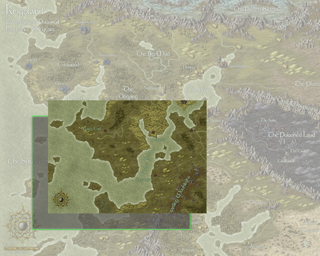 The August issue of the Cartographer’s Annual 2012 has been released. It contains a 10-page introduction and tutorial to the Cut menu and its commands, a way to cut out and export a section of a larger map in CC3.
The August issue of the Cartographer’s Annual 2012 has been released. It contains a 10-page introduction and tutorial to the Cut menu and its commands, a way to cut out and export a section of a larger map in CC3.
We’ve also added previews to the September and October issues to the Annual website. Check out the September issue and the Gallery page for some previews of the beautiful map included in Pelgrane Press’ upcoming rpg 13th Age (by Rob Heinsoo and Jonathan Tweet).
If you are a subscriber, you will notice that we’ve changed the way the download for the Annual works. For details, please check here for details.
I like having a selection of cartographic backgrounds for my PC desktop, and so I devised a simple way of exporting map sections at suitable resolutions.
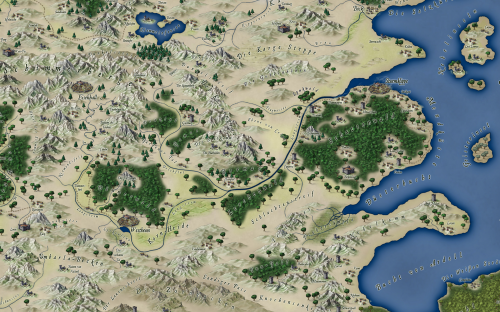
- Download this zip file.
- Copy the xts files into the CC3 \System\Export\Settings folder, and the wallpaper export.fsc file into CC3 \Symbols\Other folder.
- Look up your desktop resolution (Start menu >> Control Panel >> Adjust Resolution)
- Launch CC3 and open the map you want to make into wallpaper.
- Select Tools >> Options BMP, JPG, PNG and pull down the settings. They start “Wallpaper”. Choose yours and note the aspect ratio (eg 16 to 9)
I’ve covered about 90% of screen resolutions. If yours isn’t listed, it’s easy to add your own.
- Open the Wallpaper Export catalog and choose the symbol which matches your display’s aspect ratio.
- The symbol is probably bigger than your drawing – hold SHIFT and move the mouse until it’s the right size and place it where you want to make your wallpaper.
- Right click the Save As button and select Export Rectangular Section
- The prompt reads “Select first corner”
- Zoom Window into the top left corner of the symbol and choose a point just inside the rectangular symbol.
- Zoom Extents, then Zoom Window to the lower right corner and choose a point just inside the rectangular symbol.
- Select a file location for your wallpaper.
The new wallpaper will open in your raster editor, if you have one.
Here are some high resolution examples I exported for different ratios.
 Several years ago user-created bitmap artwork from around the web (specifically the Dundjinni forums) was collected into one awesome resource package – called the CSUAC – and made available for the users of several graphics programs, among them CC3. Unfortunately this resource was lost to CC3 users a while ago, and license restrictions did not allow us to make it available again.
Several years ago user-created bitmap artwork from around the web (specifically the Dundjinni forums) was collected into one awesome resource package – called the CSUAC – and made available for the users of several graphics programs, among them CC3. Unfortunately this resource was lost to CC3 users a while ago, and license restrictions did not allow us to make it available again.
But fortunately we’ve now found a way to make the resource available to CC3 users while honoring the license, and Gerri Broman (Shessar on the Profantasy forum) and Mark Oliva from the Vintyri project put it into practice. Here are Gerri’s instructions from the Profantasy forum:
CSUAC for CC3 Installation Instructions
Before I get into the installation procedure for the package, I want to first point out that if you already have the CSUAC there is no need to reinstall since there are no new symbols. However, the directory structure is different from prior versions, so the two are not compatible. What this means is that any maps using symbols from prior versions will show red X’s for the symbols (the reverse is true as well). This is because the new CC3 version of the CSUAC is using the file structure and files from the Fractal Mapper 8 version of the package.
Also, please note that these symbols are not full fledged CC3/DD3/CD3 symbols. That is, they are not smart symbols, nor do they use random transformations, shading, collections, etc. They are simply the PNG files and associated CC3 catalogs.
STEP 1: Downloading all necessary files
1. Download the file CSUAC_for_CC3_v3.zip and save it to your hard drive.
2. Download all of the CSUAC FM8 files from the www.vintyri.org website and save to your hard drive.
 The files needed are:
The files needed are:
- BL_FM8_Fills.zip
- BL1_FM8.zip
- BL2_FM8.zip
- BL3_FM8.zip
- BL4_FM8.zip
- BL5Pt1_FM8.zip
- BL5Pt2_FM8.zip
- BL6_FM8.zip
- BL8Pt1_FM8.zip
- BL8Pt2_FM8.zip
NOTE: There is no BL7_FM8.zip file
STEP 2: Extract Files
1. Unzip the CSUAC_forCC3_v3.zip file into your root CC3 Folder (normally C:\Progam Files (x86)\Profantasy\CC3). This will create several new folders:
CC3\Bitmaps\CSUAC Fills
CC3\Symbols\CSUAC
CC3\Menu\csuac_menu
2. Extract the file BL_FM8_Fills.zip into the CC3\Bitmaps\CSUAC Fills folder.
3. Extract the files BL1_FM8.zip through BL8Pt2_FM8.zip into the CC3\Symbols\CSUAC folder.
 STEP 3: Adding Menu Buttons for the CSUAC
STEP 3: Adding Menu Buttons for the CSUAC
1. Navigate to your root CC3 folder
*If you don’t have a fcw32.imn file in this directory
Copy the fcw32.imn file from CC3\Menu\csuac_menu into your root CC3 folder.
* If you do have the file fcw32.imn in the root CC3 directory
Navigate to the folder CC3\Menu\csuac_menu
Open the fcw32.imn file using Notepad.
Append (copy/paste) the contents of this file to your existing fcw32.imn file in the CC3 root directory.
Make sure you don’t leave any empty lines inside the file, but do make sure there is a line break after the last line of content, or CC3 will crash on startup.
2. Start CC3. Click the screen tools button (Hammer icon at the bottom of the screen), and turn on “Custom icon bar 3”. I have mine placed to the left.
3. If the new toolbar shows up blank, just restart CC3 or click on one of the “Add-on” buttons in the toobar. This will reload the menu.
The symbols are now ready for use.
The upcoming July Annual contains a host of new bitmap artwork, hundreds of new textures and symbols for your starship floorplans. They will be released on Sunday for the Annual subscribers.
But perhaps best of all, they are accompanied by a series of new video tutorials by the master of CC3 videos, Joseph Sweeney. These videos are freely available to anyone, and you can already view them on Joe’s YouTube channel or download them from the July Annual page.

I’ve really looked forward to the release of this year’s June Annual that gives you a new drawing style by Herwin Wielink: Isometric Dungeons. The style itself includes some really fantastic graphics and possibilities and it lets you create a new good looking map in no time at all (compared to if you’d do all the graphics by hand).
The style itself was a bit tricky to work with for me. Or if you put it another way, the style really showed me how much I still have to learn to completely master Campaign Cartographer 3. Maybe I have to take a closer look at the Tome of Ultimate mapping to catch up on a thing or two.
Getting all the different objects in the correct order in the map really gave me a slight headache. When you create a map in this style you really have to plan in what order to do things, if you don’t want to move things back and forth on the actual sheet. It took me some restarts of the map to get a hang on it. But once you understand the logic everything runs a lot smoother. The secret of success is to work from one of the top corners to the opposite lower corner. In this way you will naturally get the graphics in the right order and you don’t need to rearrange the order of the rooms and corridors all the time.
When you reach that point everything also gets a lot more fun. I really enjoyed working with the style and the result gets so good that you just want to keep going, it’s just as addictive as playing a good computer game.
However there was one thing I felt was very frustrating with the style, and that was that I want more! The style feels like a small taste of something that could be amazingly fantastic. I want circular rooms, walls with windows, more furniture, different floors, traps, outdoor environments, sewers and I could continue that list for another two posts. This is what Perspectives 3 (if it comes out) should look like.
At the moment when the selection of different graphics isn’t too vast a lot of maps will turn out looking quite similar. So it is quite hard to do something unique with the style, but I’m hoping for a bright future and more isometric add-ons in future Annuals maybe.
Originally posted on mappingworlds.wordpress.com
Herwin Wielink, who created the excellent June style for the Cartographer’s Annual will be producing an entire style for Perspectives 3. It will be a complete style, and it will be compatible with, though not the same as, the June style.
In the meantime, click on the image to download a PDF of the June style example.

This month, we are offering five unlimited licenses which will entitle you to downloadable full versions of all our map-making software forever. The price is $1000, minus any amount you have spent on software in the ProFantasy store to date since CC3 was released.
Ralf will also create an example map based on something from your campaign world as part of the package.
If you are interested, please email simonwork@profantasy.com for more.
Joseph Sweeney has posted a couple new video tutorials on his YouTube channel. These cover some more advanced techniques like creating your own symbol catalogs from PNG bitmap files and adding new catalog settings to your buttons in CC3.
Creating Symbol Catalogs
Adding New Catalog Settings
 We are happy that we’ve been able to put out two new products last month. Together with the monthly Annual, I’ve got a triplet to announce.
We are happy that we’ve been able to put out two new products last month. Together with the monthly Annual, I’ve got a triplet to announce.
Symbol Set 3
The long-awaited and much delayed new version of Symbol Set 3 – Modern is now available. It comes with two completely new bitmap drawing styles for floorplans, with about 500 symbols each. One was created by Jon Roberts, the other by Michael Tumey. There is also a snazzy new blueprint-style for realistic looking player handouts, a Modern political overland style, and the old vector style has been updated to work with CC3’s sheet effects and drawing tools.
Tome of Ultimate Mapping
The second product is the Tome of Ultimate Mapping which has been updated by Remy Monsen (the author of the CC3 Full Manual) to cover Campaign Cartographer 3 and all version 3 products up to Fractal Terrains 3 (Dungeon Designer 3, City Designer 3, Symbols Sets 1 and 2, Cosmographer 3 and Fractal Terrains 3). The chapters on the other add-ons will be updated after their new versions are released. Symbol Set 3 is obviously the next on the list. You can see half a dozen example pages of the Tome here.
June Annual Isometric Dungeon Style
Last but not least is this month Annual Issue, an isometric dungeon style created by Herwin Wielink. I’m especially delighted with the lovely artwork in this issue and spent a whole evening just tinkering with the symbols, putting together a large example example map.