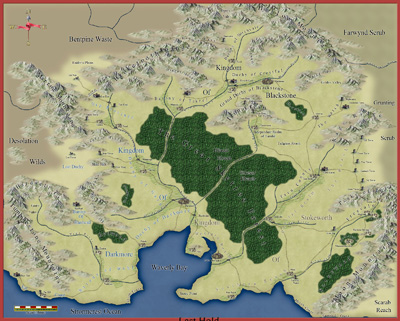ralf | September 12, 2022 | ft3
 We’ve got an update for Fractal Terrains 3+ that takes care of some concerns with the river generation commands.
We’ve got an update for Fractal Terrains 3+ that takes care of some concerns with the river generation commands.
As the update concerns some core functions of the software, it will profit from some wider beta testing and we therefore decided to make it generally available for all FT3 users to try out.
So if you have had problems with river generation in FT3+ in the past, or just want to give this new version a try, download FT3+ 3.5.2 from your registration page.
Here are some guidelines for testing and how to give us feedback.

Comments Off on Fractal Terrains 3 Plus: 3.5.2 Beta
ralf | January 3, 2022 | Annual, Fractal Terrains, overland maps
 A Happy New Year to all you cartographers out there. We are excited to start into the new year with the 16th year of the Cartographer’s Annual, and a crossover issue on both Campaign Cartographer 3+ and Fractal Terrains 3+.
A Happy New Year to all you cartographers out there. We are excited to start into the new year with the 16th year of the Cartographer’s Annual, and a crossover issue on both Campaign Cartographer 3+ and Fractal Terrains 3+.
The style “Fractal Worlds” is an adaptation of the Jerion map that Sue Daniel developed in her One-Day Worldbuilder Annual issue. It makes use of the improved export features in FT3+ to produce an export that you can build on in CC3+. Or you can start fresh in CC3+ and create maps that mimic the look by hand, instead of relying on the automated world creation of FT3+.
 The January issue is now available for all subscribers from their registration page. If you haven’t subscribed to the Annual 2021 yet, you can do so here.
The January issue is now available for all subscribers from their registration page. If you haven’t subscribed to the Annual 2021 yet, you can do so here.
Please note that the 2022 is still available at the discounted early-subscriber rate until January 10th.
Comments Off on Cartographer’s Annual 2022: January
ralf | November 16, 2021 | Fractal Terrains, ft3
 We are happy to announce a new version of Fractal Terrains: Fractal Terrains 3+.
We are happy to announce a new version of Fractal Terrains: Fractal Terrains 3+.
Joe Slayton has been hard at work to update Fractal Terrains with a 64-bit core, greatly improving the speed and editing detail of his world building tool, while also adding more functionality and ironing out various kinks. This version is a free upgrade to Fractal Terrains and available from your registration page among the other Fractal Terrains 3 downloads. As it is a 64-bit software and uses a different setup architecture from FT3, it is a complete new install, meaning you can install it in addition to FT3 and uninstall that older version at your leisure.
Here are the release notes on 3.5.1, the version number of Fractal Terrains 3+:

FT3+ Verion 3.5.1
– Includes “The One-Day Worldbuilder” Annual issue by Sue Daniel (CC3+ required).
– Added export settings for common CC+3 styles (Mike Schley, Jon Roberts, Herwin Wielink).
– Added FT3-style CC3+ export setting “Jherion”
– Fixed river generation.
– Fixed CC3+ export settings save.
– Fixed CC3+ export setting advanced contours.
– Fixed crash with Expand Land in Offset.
– Fixed crash with climate painting toolbar.
– Fixed some visual elements in dialogs being offset from their ocrrect location.
– Color Key will now update correctly on changes.
– Explicit coastline map feature now available on Advanced export options.
– Fixed crash with odd-sized selection import.
– Prescale offset editing is now on by default.
– What once was large, now is small. World editing preselects are now 1024, 4096, and 8192 instead of 256, 512, 1024.

FT3+ Version 3.5.0
– 64-bit (higher resolutions possible).
– Faster calculation and rendering.
– Uses @FT3Cfg.xml for saving settings.
– Single application look, better matching the OS defaults.
– Better CC3 output (better geometry, better rivers).
– Handles FCW templates better, including sheets and reading compressed templates.
– Added ProFantasy-style normal map calculation.
– Added Equal Earth map projection.
– Color key should better fit its window.
– Globe bar can be resized.
We’ve also added four fast and easy CC3+ export settings that give you a beautiful base to work from in CC3+’s most poular drawing styles.

3 Comments
ralf | November 27, 2019 | André Franke, cc3plus, color schemes, ft3
In FT3 you can simply change your colour scheme by loading a new one. With some minor limitation this is now also possible for your topographical maps in CC3+. Here are some supporting files:
Exporting coloured topographical maps from FT3 to CC3+
Fractal Terrains 3 (FT3) is a great tool to create new worlds or to visualize our own – earth. Here I will focus on how you can export a topographical map to Campaign Cartographer 3+ (CC3+) and change its style easily.
When you export contour maps from FT3 and CC3+ you usually get the expected results – as long as you use the predefined colours from the built in palette or standard colouring schemes that follow with FT3.

 As soon as you start to use non predefined colours in your map the export from FT3 to CC3+ will give unexpected results.
As soon as you start to use non predefined colours in your map the export from FT3 to CC3+ will give unexpected results.
The built-in colour palette in FT3 matches the default palette used in CC3+. As long as you only use the predefined colours when you design your own style for topographical maps, the colours in both FT3 and CC3+ will match. As soon as you start to use your own or blended colours, the result in CC3+ will look different and usually not match your style anymore.
How to use other colour styles
With the November 2019 issue of the Cartographer’s Annual come several very useful and inspiring colour schemes by the artist Sue Daniel. These where actually made for use with Wilbur (another very handy application by Joe Slayton, the creator of Fractal Terrains). She also gives an example of a colour palette for CC3+ that can be used to colourize your imported height contours from FT3. But you have to do it the manual way – one by one.
While you can change the look of your maps completely in FT3 only by loading another colour scheme, you have to colorize each contour again from scratch in CC3+. You also have to adjust the 256-colour palette when you not find your favourite colours that match your style.
 This had me thinking about a workaround. There must be a way to skip the manual work of colouring contours and there should be also a possibility to make it much easier to change the
This had me thinking about a workaround. There must be a way to skip the manual work of colouring contours and there should be also a possibility to make it much easier to change the
style of your map – just only by changing the colour palette in CC3+ which has become much easier since Profantasy introduced the new command PALLOAD.
Sue used 10 colours for different sea depths and 25 for altitudes. She replaced “unusual” colours in the 256 colour palette of CC3+. Why not expanding those colours ranges was one of my first thoughts. Why shouldn’t I force FT3 to use a certain colour instead of leaving it up to the program itself (trying to find a matching colour)? And how could several colour styles be used without having to export a map several times from FT3?
 I decided to use 32 colours for altitudes and 16 for the sea. If you always use colour no. 223 for the lowest land level and no. 192 for the highest one then you make use of exactly 32 colours for altitudes. The same applies when you always use colour number 224 for the sallowest sea and no. 239 for the deepest. This way you use 16 colours for the sea. (Note that I changed the order of colours for altitudes over land compared with Sue’s approach).
I decided to use 32 colours for altitudes and 16 for the sea. If you always use colour no. 223 for the lowest land level and no. 192 for the highest one then you make use of exactly 32 colours for altitudes. The same applies when you always use colour number 224 for the sallowest sea and no. 239 for the deepest. This way you use 16 colours for the sea. (Note that I changed the order of colours for altitudes over land compared with Sue’s approach).
If your world is between -32.000 ft and 32.000 ft – what are the needed depths and altitudes to be exported from FT3? If you want to have equidistant high levels then we have 32.000 ft / 32 colours = 1.000 ft / colour (and for the sea 2.000 ft, because we have only 16 colours here).
 So in this case you have to set up a Campaign Cartographer Export in FT3 that exports 32 altitude levels from 0 ft to 31.000 ft (32 levels, the last one reaches up to 32.000 ft).
So in this case you have to set up a Campaign Cartographer Export in FT3 that exports 32 altitude levels from 0 ft to 31.000 ft (32 levels, the last one reaches up to 32.000 ft).
You force FT3 to use colour no. 223 for the first level – 0 ft. For the second level 1.000 ft use no. 222, for the third one no. 221 and so on. Concentrate on the numbers and do not get disturbed by the pink/purple or nearly black colours that you select when setting up the template. Then you generate 16 levels of depth from -32.000 ft to -2.000 ft and force the level -2.000 ft to choose colour no. 224, the next lower level uses no. 225 and so on. This is the most time consuming part of this procedure.
If your world expands from let’s say -4.800 m to 4.800 m you have to define another Export template with 150 m steps for altitudes and 300 m steps for the sea. Unfortunately you cannot change the height levels afterwards. You have to delete existing ones and have to add new ones when you have copied an existing template. Basically you can set up your heights and depths as you wish – as long as you follow the procedure above with exactly 32 levels for the altitude and 16 for the sea.
You may object that setting up an individual export is as time consuming as having to colourize each contour separately. You are right as long as you only want to create a single map and do not want to change the style of it afterwards. Until now there are only quite a few colour palettes available for CC3+ and almost all existing colour schemes in FT3 do not match the above approach with 48 colours.
 So my personnel challenge was to create colour palettes that fulfill my requirements and the matching colour palettes for CC3+. With a little programming my PC did this job. And now you can take a look at your exported map. When you still have the default palette loaded it will look like the one on the right! This is not quite the look we wanted – but it is the style we defined in our FT3 to CC3+ export template!
So my personnel challenge was to create colour palettes that fulfill my requirements and the matching colour palettes for CC3+. With a little programming my PC did this job. And now you can take a look at your exported map. When you still have the default palette loaded it will look like the one on the right! This is not quite the look we wanted – but it is the style we defined in our FT3 to CC3+ export template!
And now to the fun part: Start loading the new specialized colour palettes and see what happens. Download some example color schemes for FT and CC3+ here.
 We start by typing PALLOAD into the command line and press enter. We press enter once again – no entry given for the palette name. A file selection dialog opens and you can pick the colour palette of your choice – here I use the one with the same name that I used for my FT3 visualisation. It’s the Wilbur Old Map style – based on an idea by Sue. (Eventually you have to press enter two times again before the effect takes place).
We start by typing PALLOAD into the command line and press enter. We press enter once again – no entry given for the palette name. A file selection dialog opens and you can pick the colour palette of your choice – here I use the one with the same name that I used for my FT3 visualisation. It’s the Wilbur Old Map style – based on an idea by Sue. (Eventually you have to press enter two times again before the effect takes place).
Compared to the original map (generated in FT3) this one exactly matches our style in CC3+. Finally, you can change the style easily only by loading another colour palette – and there are quite a lot to choose from. Your map gets a totally different look in no time…
Here are a couple examples in the Dark Parchment and Arctic styles.


About André alias WeathermanSweden
André has been working as a forecaster southwest of Sweden’s Capital Stockholm for many years. While weather maps were his daily duty he always had a big favour for astronomical and topographical maps as well. He is fascinated by fantasy worlds and loves all the incredible maps presented by the community. Since he has been back to his roots in northern Germany he runs a little campsite together with his parents south of Lübeck. Despite the weather and the stars he is also interested in 3D rendering, photography and nature, where he spends a lot of time with his dog.
2 Comments
ralf | September 29, 2019 | ft3, Quenten Walker
This continues Quenten’s previous article about converting an FT3 world in CC3+.
CLIMATE
Turn on the climate layer, by pressing the C button on the key at the side of your map. You will see the following picture (I have hidden everything else, except coastline). This map has only 5 biomes, but yours will most certainly have more.

We must now add a sheet for each biome – again, so we can use various effects, bitmap fills and alteration. Here I have added a sheet for each biome: (see above), including one named CLIMATE ABOVE, which is the lowest of the Climate sheets.
Continue reading »
1 Comment
ralf | September 3, 2019 | cc3plus, ft3, Quenten Walker, World Maps
Rationale
The method below is to accurately display your FT3 map at any projection as a CC3+ map, with all the climate zones, altitudes and major rivers in their correct places no matter what the projection, and also to allow fine tuning the map in a way designed to add extra detail without changing the original FT3 map to any great degree.
The method requires as much detail in creating the FT3 map as possible – see articles on designing FT3 maps. Especially, this requires attention to altitude, climate zones, islands and rivers.
Prior to export
The most popular projections are:
• Equirectangular – increasingly inaccurate as you travel away from the equator
• Hammer – distorted increasingly as you travel to the east and west borders
• Sinusoidal – accurate and not so distorted, but discontinuous. Can be used to make an actual globe, especially the 18-way Stereographic Gores.
• Orthographic – allows you to centre on the landmass in question and see it most accurately of all in a continuous fashion. Used also to make maps centred on the North or South poles.
• AE Hemispheres – presents the map as 2 hemispheres (E and W). For best results, make your original draft map in FT3 as an AE Hemisphere projection, and then refine it at the equirectangular projection. This enables you to make sure there is not too much land overlapping each hemisphere – see below for preferred (left) and not preferred arrangements (right).

Continue reading »
2 Comments
Simon Rogers | January 16, 2014 |
We are very fortunate to have taken on Joe Slayton as a programmer for CC3+ work. From his free terrain general Wilbur, he created Fractal Terrains, now on its third version. You can get a better idea of his take on life and programming in this interview. He is a C and C++ expert and one of few people in the world who can work with the FastCAD code base and mass of additional code we’ve built up over the years. He’s already wowed our existing developers Mike Riddle and Peter Olsson with his innovative approach – doubling the speed of CC3+ effects just for a start. He’s also honed code which is tangled with age to make it more consistent and easy to read.
Using Joe’s Fractal Terrains 3 is more like exploring an apparently infinite set of worlds than creating them from scratch, and the process of discovery makes the imaginary worlds it creates makes them more real. Just for example, here is something I knocked out while playing with FT3 and exporting into CC3. It took about fifteen minutes. I used Ralf’s Jhendor colour scheme with Roughness, Percent Sea and Large Size sliders a little over to the right, and I spotted this rather appealing island. I added rivers at custom resolution, then a bevel and blur on the coast in CC3.
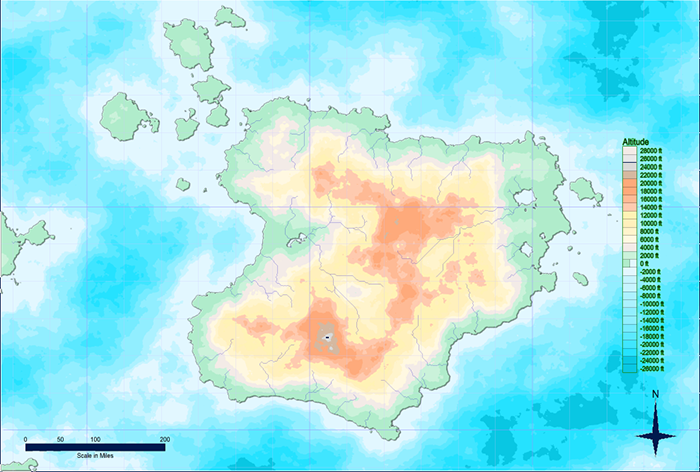
Ralf has also used FT3 to create a campaign world, Jhendor. Here is a sample output from FT3.
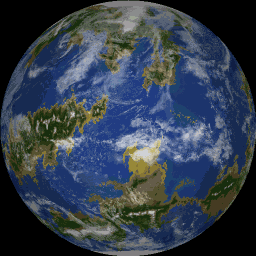
So, if you are interested in world building, exploring variations on the real universe, or just starting from a billiard ball you can try the demo here.
3 Comments
ralf | March 14, 2012 | demo, Fractal Terrains
 We’ve updated the Fractal Terrains demo to version 3, so you can try out the new functionality of our random world builder at your leisure.
We’ve updated the Fractal Terrains demo to version 3, so you can try out the new functionality of our random world builder at your leisure.
You can download the 14-day-trial version of FT3 from our demo page.
More information on Fractal Terrain 3 is available on its product page.

1 Comment
ralf | December 16, 2011 | Campaign Cartographer, Fractal Terrains, overland
The final Annual issue for 2011 is here: A combined texture pack for Fractal Terrains 3 and Campaign Cartographer 3. Give your FT world a new look with the textured climate shader or draw climate maps of your regions in CC3.

Stay tuned for the Cartographer’s Annual 2012!
Comments Off on Final Annual – Climate Textures
ralf | November 7, 2011 | user maps
Recently we added some new entries to our Profantasy user library. Check out these beautiful new additions:
1. Richard Brunke’s Last Hold map created with the Jon Roberts Overland style from this year’s Annual.
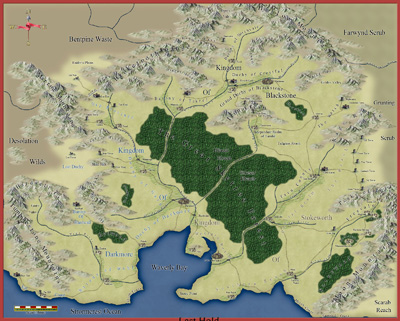
Continue reading »
Comments Off on New User Library Entries
 We’ve got an update for Fractal Terrains 3+ that takes care of some concerns with the river generation commands.
We’ve got an update for Fractal Terrains 3+ that takes care of some concerns with the river generation commands. 






 As soon as you start to use non predefined colours in your map the export from FT3 to CC3+ will give unexpected results.
As soon as you start to use non predefined colours in your map the export from FT3 to CC3+ will give unexpected results.  This had me thinking about a workaround. There must be a way to skip the manual work of colouring contours and there should be also a possibility to make it much easier to change the
This had me thinking about a workaround. There must be a way to skip the manual work of colouring contours and there should be also a possibility to make it much easier to change the I decided to use 32 colours for altitudes and 16 for the sea. If you always use colour no. 223 for the lowest land level and no. 192 for the highest one then you make use of exactly 32 colours for altitudes. The same applies when you always use colour number 224 for the sallowest sea and no. 239 for the deepest. This way you use 16 colours for the sea. (Note that I changed the order of colours for altitudes over land compared with Sue’s approach).
I decided to use 32 colours for altitudes and 16 for the sea. If you always use colour no. 223 for the lowest land level and no. 192 for the highest one then you make use of exactly 32 colours for altitudes. The same applies when you always use colour number 224 for the sallowest sea and no. 239 for the deepest. This way you use 16 colours for the sea. (Note that I changed the order of colours for altitudes over land compared with Sue’s approach). So in this case you have to set up a Campaign Cartographer Export in FT3 that exports 32 altitude levels from 0 ft to 31.000 ft (32 levels, the last one reaches up to 32.000 ft).
So in this case you have to set up a Campaign Cartographer Export in FT3 that exports 32 altitude levels from 0 ft to 31.000 ft (32 levels, the last one reaches up to 32.000 ft).





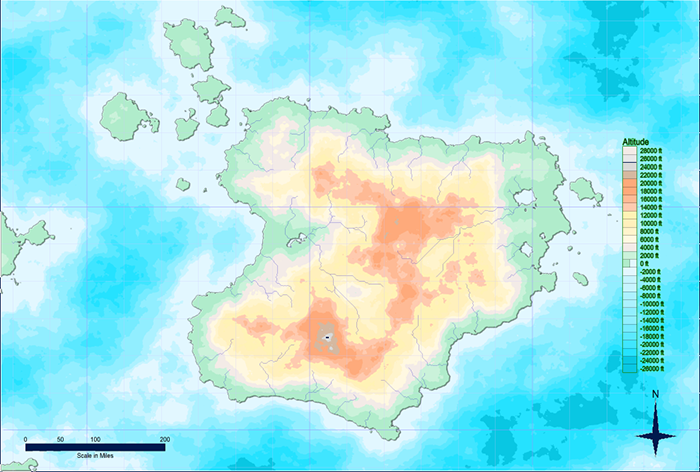
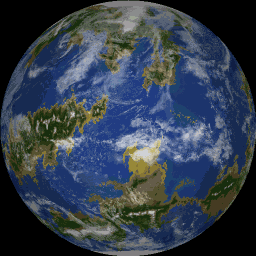
 We’ve updated the
We’ve updated the